Linking licenses to all users
Overview
Since Lightning Review registers licenses for each user/PC on which it is installed, it becomes necessary to assign licenses for all users to the PCs shared in the conference room.
Here is a method to allow one user to authenticate on behalf of the other users during the conference, and then continue to use the same system even if the other users change.
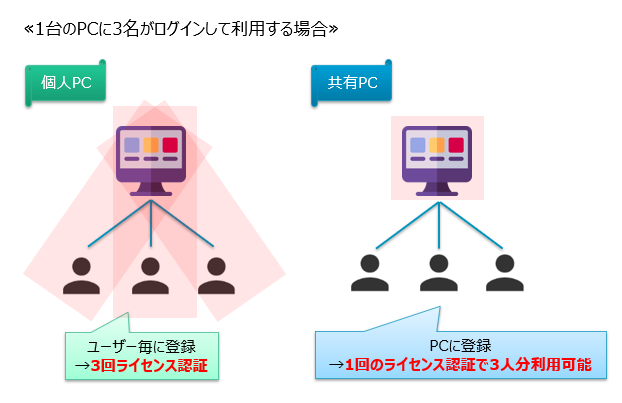
Linking licenses to all users
-
Check "Enter retail key" in the [License registration] dialog.
-
Enter the product key in [Product key] and your email address in [Email address].
-
Check [Register license on conference room or server machine] and select [Register].

-
Select [OK] in the [Machine license registration] dialog.
After selecting [OK], a UAC dialog may be displayed.
When the license linking is complete, "Machine-based" is displayed in the License Management dialog.
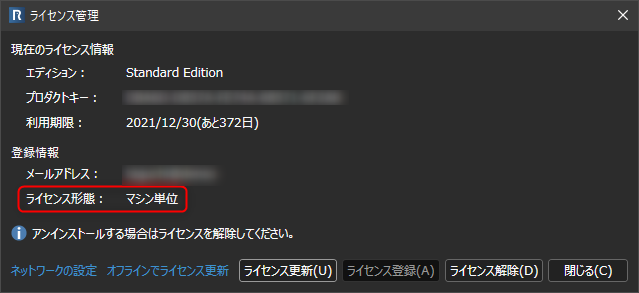
Unlinking a license
- Select Help - Unlink License.
- Select OK in the Unlink License dialog.
For details on how to register a license, see "How to register a license" (./registration.md)
Updating a license
- Select Help - License Information.
- Select Update License in the License Management dialog.
If you want to update the license as a user other than the user who linked the license, you must unlink the license in advance.