Use in an offline environment
Introduction
If you use Lightning Review in an environment where you cannot connect to the Internet for security reasons, you will not be able to register a normal license and will not be able to use Lightning Review.
This article introduces how to activate a license in an offline environment.
Usage flow
The process is carried out in the following steps using the "Offline License Activator" tool for offline activation.
| Process No. | Contents to be performed | Environment to be performed |
|---|---|---|
| 1 | Preparation (Installation of dedicated tool) | PC that can connect to external network |
| 2 | Create request file | PC with Lightning Review installed |
| 3 | Execute authentication process | PC that can connect to external network |
| 4 | Distribute the file output in 3 to the PC to be authenticated | - |
| 5 | Execute license registration process | PC with Lightning Review installed |
The overall image is as follows. (The numbers in the figure correspond to "Process No.")

License processes that can be performed
The license processes to be performed in an offline environment are as follows.
| No | Process | Use case | Necessary files | Process No. to be performed |
|---|---|---|---|---|
| 1 | Register license | When using Lightning Review | Activation request file | 2~5 |
| 2 | Deactivate license | When ending use of Lightning Review | Deactivation request file | 2,3 |
| 3 | Update license | When updating contract for Lightning Review | Activation request file Deactivation request file | *1 |
*1 After deactivating the license once with procedure No.2, register the license with procedure No.1.
If you wish to continue using it, please carry out the license renewal process (No.3) within the validity period.
Preparation
Install the Offline License Activator by following the steps in ”Install”.
Creating a request file
Create the following files on the PC where Lightning Review is installed.
- When authenticating: Activation request file
- When deactivating: Deactivation request file
After creating the files, perform the authentication process on the PC where the Offline License Activator is installed.
Detailed execution method: ”Execute authentication process”
Activation request file
-
Check "Enter the product key" in the [License registration] dialog.
-
Enter the following and select [Register offline].
- [Product Key]: Product key
- [Email Address]: User's email address

- [Product Key]: Product key
-
From [Create Activation Request File] in the [Offline License Registration] dialog,
Generate an "Activation Request File" in any location.

The default file name is "Lightning Review_ActivationRequestFile_PC name.dat".
Deactivation request file
-
Select [Help] - [Deactivate License].
-
In the [Deactivate License] dialog, select [Deactivate Offline].
-
From [Create deactivation request file] in the [Offline license deactivation] dialog,
Generate a "Deactivation request file" in any location.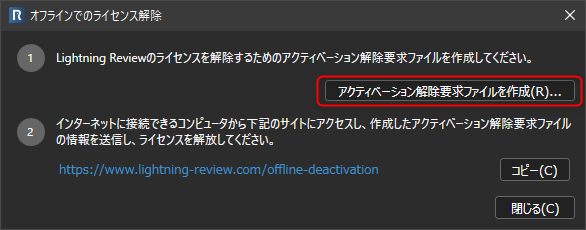 info
infoThe default file name is "Lightning Review_DeactivationRequestFile_PC name.dat".
Execute the authentication process
Store the files created in advance at the following link in one folder. Reference: "Create a request file"
Store the "Activation request file" and "Deactivation request file" in different folders and run them twice.
When you start Offline License Activator, the following screen will be displayed.
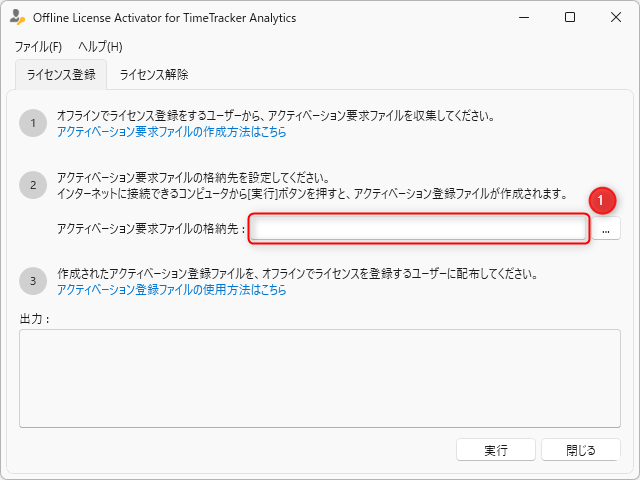
- Click the tab that corresponds to the operation you want to perform (license registration/license deactivation).
- Specify the path of the file previously stored in the file storage destination (①).
- Click "Execute".
First perform "license deactivation" and then "license registration".
Result after running the tool
The following folders will be created in the folder specified in step 2 above.
- Input: Stores the input files previously stored. Distributed as follows.
- Success: Successful file
- Fail: Failed file
- Output: Stores the file generated by the tool
- In the case of license registration, the "activation registration file" is stored.
(File name: Reg_[Activation request file name]) - Distribute the corresponding activation request file to the PC that output it.
- In the case of license registration, the "activation registration file" is stored.
If the authentication operation fails
The log of the failed operation is displayed on the screen as shown below.
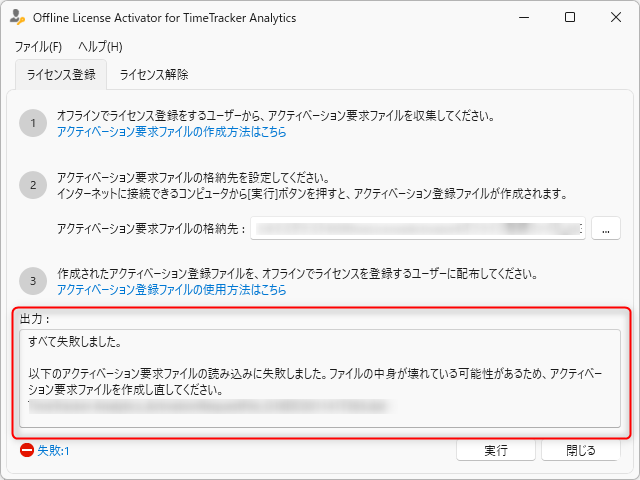
Check the contents of the error and take action.
If you cannot resolve the error, please contact the Lightning Review support desk (lrsupport@denso-create.jp) with the following information.
- The request file you created
- The contents of the error message (please paste it into the text and send it)
- The person registered as the user contact should collect and carry out this process.
- It may take some time to provide you with information.
Executing the license registration process
Perform the following operations on the PC where Lightning Review is installed.
-
In the [Offline license registration] dialog, register the "activation registration file" using the following method.
- Specify the file path
- Drop the "activation registration file" into the dialog
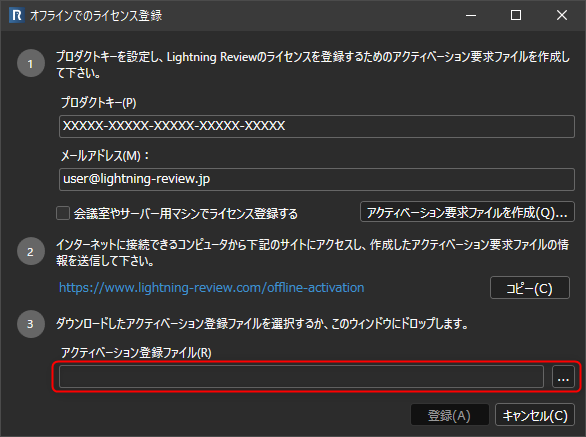
- Specify the file path
-
Select [Register].