Adding and customizing features
Overview
Explains the process of adding, customizing, and updating features using the extension.
- Before using extensions
- Install extension packages
- Update extensions
- Add distribution destination for extensions
Before using extensions
Connect to the Internet to search and obtain extensions.
Check if you can connect to the following link: : [DENSO CREATE official] Extension server
If there is no link error, there is no problem.
It can be used even in environments where Internet connection is not possible or is restricted.
See the following link for details. : "Add distribution destination for extension"
Installing extensions
- Click the [Tools] menu - [Manage Extensions] to launch the [Manage Extensions] dialog.
- Select the extension to install.
- Enter a keyword in the search box in the upper right of the dialog to display extensions that contain the keyword in the "Package Name" or "Description".
- Click [Show All] next to the [Version] label and select the version to install.
- Click the [Install] button.
- After installation, restart Lightning Review.
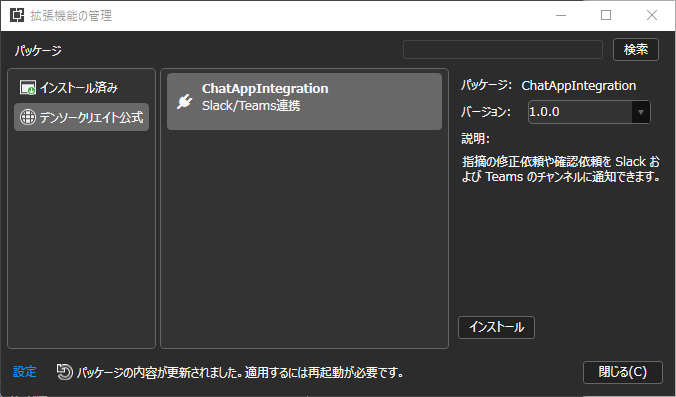
If extension installation fails
If your Internet connection goes through a proxy server, extension installation may fail.
If it fails, you will need to make the following network settings.
-
Click the [Settings] link in the [Manage Extensions] dialog to display the [Extended Extensions Settings] dialog.
-
Click the [Network Settings] link to display the [Network Settings] dialog.
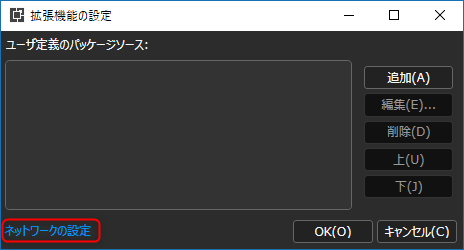
-
Set the proxy information in the dialog.
After the above operations, install the extension.
Update extensions
Extensions are always updated.
If a new version is available since the initial installation, update it using the following method.
- Click the [Tools] menu - [Manage Extensions] to launch the [Manage Extensions] dialog.
- Select the extension you want to install.
- Click the [Update] button in the description field.
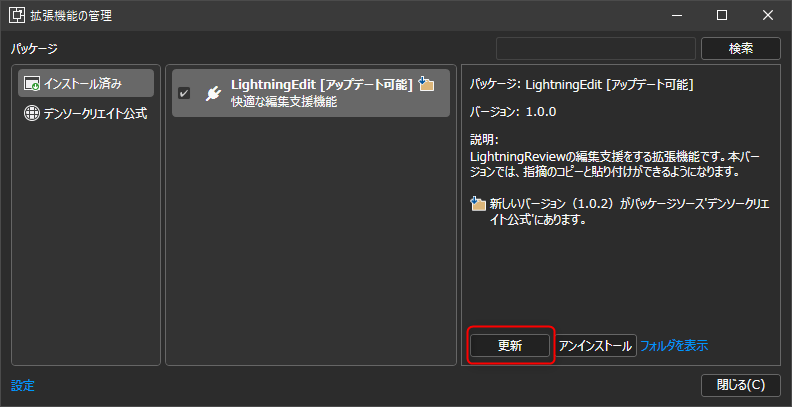
Add distribution destination for extension
You can use a shared folder on the network as the distribution destination for extensions.
You can use extensions in environments without Internet connection or in environments with restricted access.
Please store the extension file (xxx.nupkg) in a network folder or similar beforehand.
- Click [Tools] menu - [Manage Extensions] to open the [Manage Extensions] dialog.
- Click the [Add] button to open the [Edit Package Source] dialog.
- Enter the following in the [Edit Package Source] dialog.
・Name: Any string (displayed in the list in the [Manage Extensions] dialog)
・URL: Shared folder where the extension file is stored