Outlook Integration
Overview
The "Outlook Integration" extension can automatically generate the following:
- Emails requesting review corrections and confirmations in Outlook
- Review meeting information
Posts containing the review file path and the ID of the issue are automatically created,
You can contact review members with just a mouse click, allowing for quick information sharing.
Here we will introduce how the "Outlook Integration" extension works and how to set it up.
Installation
-
Click the [Tools] menu - [Manage Extensions] to launch the [Manage Extensions] dialog.
-
Select [Outlook Integration] from [DENSO CREATE Official].
infoYou can quickly find it by entering "editing support" in the search box.
-
Click the [Install] button.
-
Restart Lightning Review.
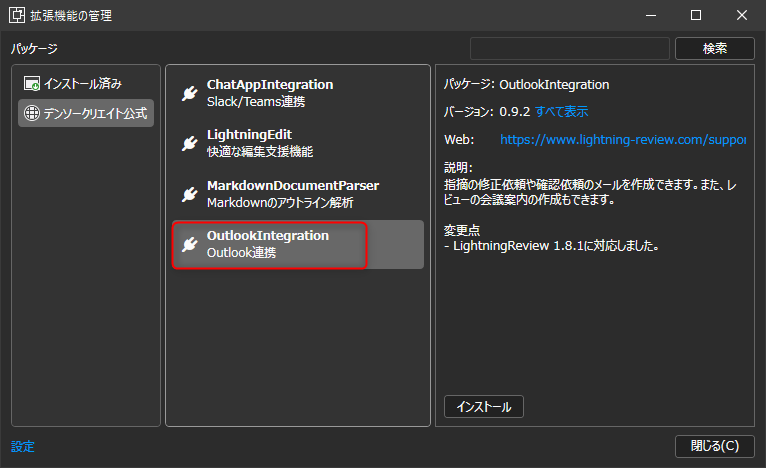
Preparation
Link the registered members and email addresses in [Review Settings].
-
Click the [Tools] menu - [Outlook Integration Settings] to launch the [Outlook Integration Settings] dialog.
-
Enter the following information in the text boxes.
1st column: Member name
2nd column: Email addressinfoIt's easy to copy and paste from Excel
-
Save the review file.
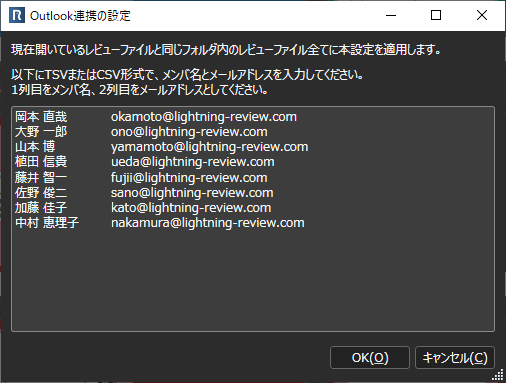
If you edit it later, it will be displayed in CSV format.
This setting applies to all review files in the same folder as the review file you set.
Other members do not need to set it if one person in the team sets it.
Create a correction request/confirmation request email
-
In [Tile View] or [Grid View], select the target issue.
infoIf no issue is selected, all issues except those with the [Confirmed] status will be targeted.
-
Click the [Tools]-[Create Request Email] menu.
infoYou can also launch it from the [Create Request Email] menu in the context menu.
The above operation will display the Outlook email creation screen.
The following will be entered for the email subject and recipient.
-
Subject: Review response request [Review name (default is the file name)]
-
To: Set the following based on the status of the issue.
- If "Unfixed": The person who corrected the issue
- If "Fixed": The person who confirmed the issue
- If "Unfixed": The person who corrected the issue
-
CC: Review members (excluding To)
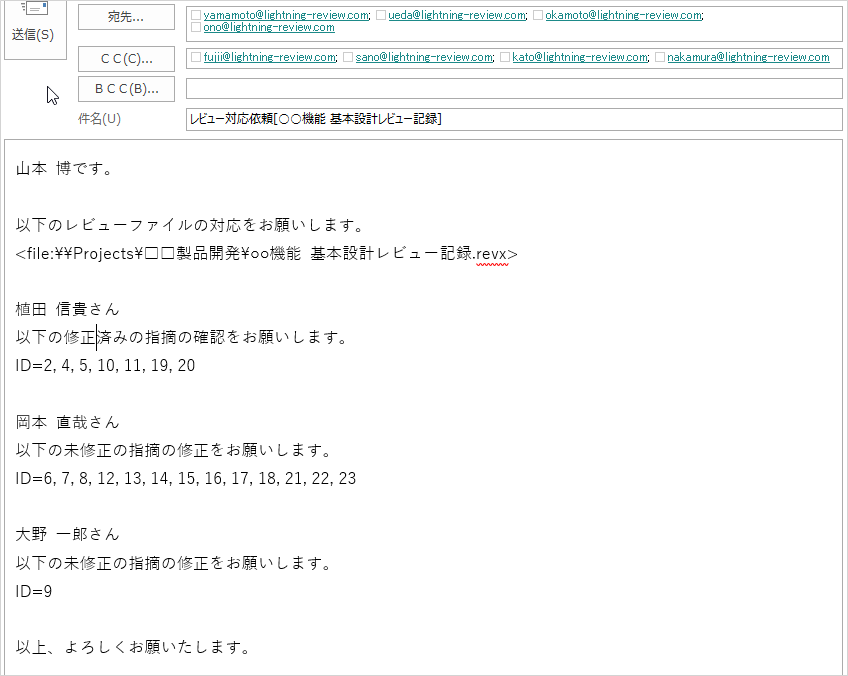
Create a meeting invitation email
-
Open a review file that has been saved and has undergone the [Preparation] procedure.
-
Click the [Tools]-[Create Meeting Guide] menu to automatically create a meeting guide email.
The following will be entered in the subject and recipient of the meeting guide email.- Subject: Review guide [Review name (default is file name)]
- To: Reviewer of the issue
- CC: Review members (excluding To)
- Body: In addition to the review name and review file path, the following will be included if set.
- Purpose, End Condition: Contents of [Review Settings]
- Path of review target document: If set in the document in the outline tree
- Subject: Review guide [Review name (default is file name)]
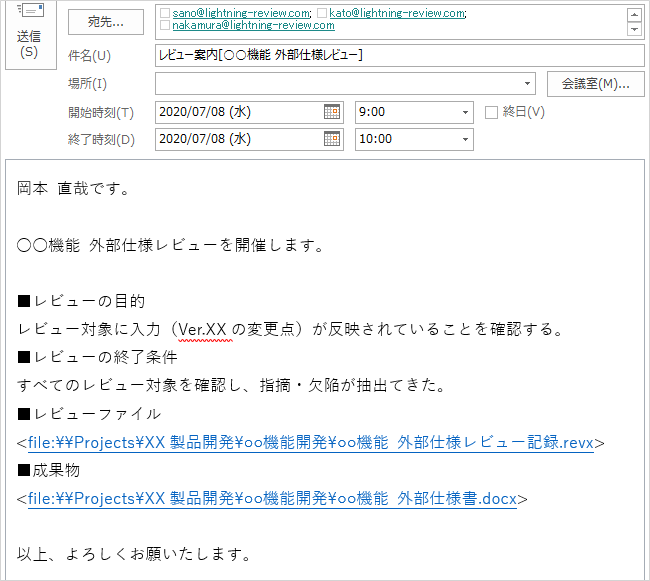
Points
You can enter multiple lines of text in [Purpose] of [Review Settings].
By preparing a template review file with review viewpoints entered in [Purpose] and [End Condition],
You will not need to write the body of the email when sending the meeting guide.
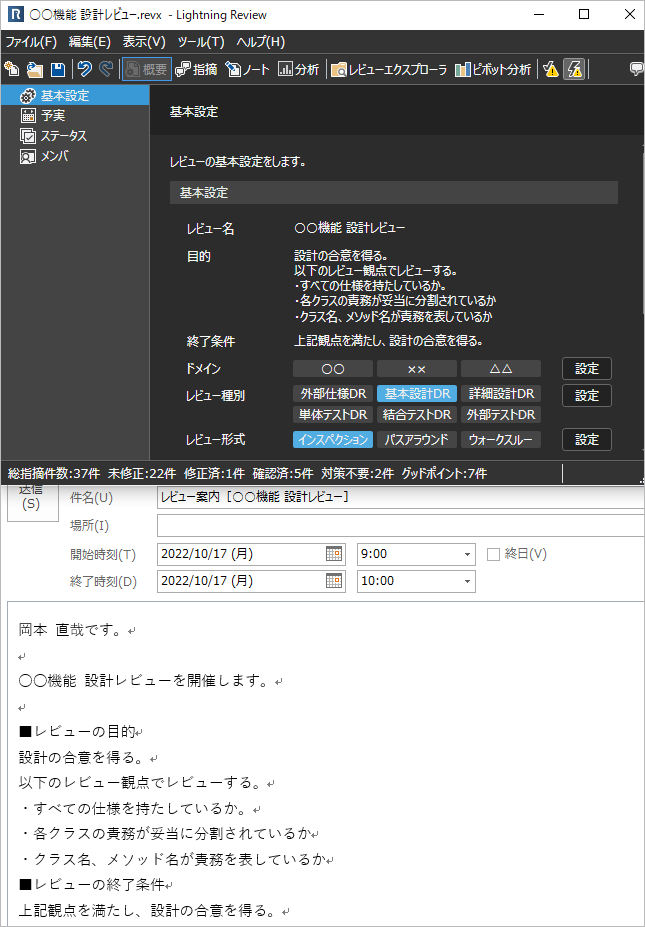
Notes
The extension menu may not be displayed only when you restart the application immediately after installation.
If this happens, please restart the application.