Reviewing Subversion artifacts
Overview
This article introduces how to use the "Configuration Management System Integration" extension to set artifacts registered in Subversion as review targets.
Connecting to a configuration management repository
Before registering a review file, connect to a configuration management repository.
Please refer to the video and steps below for specific operations.
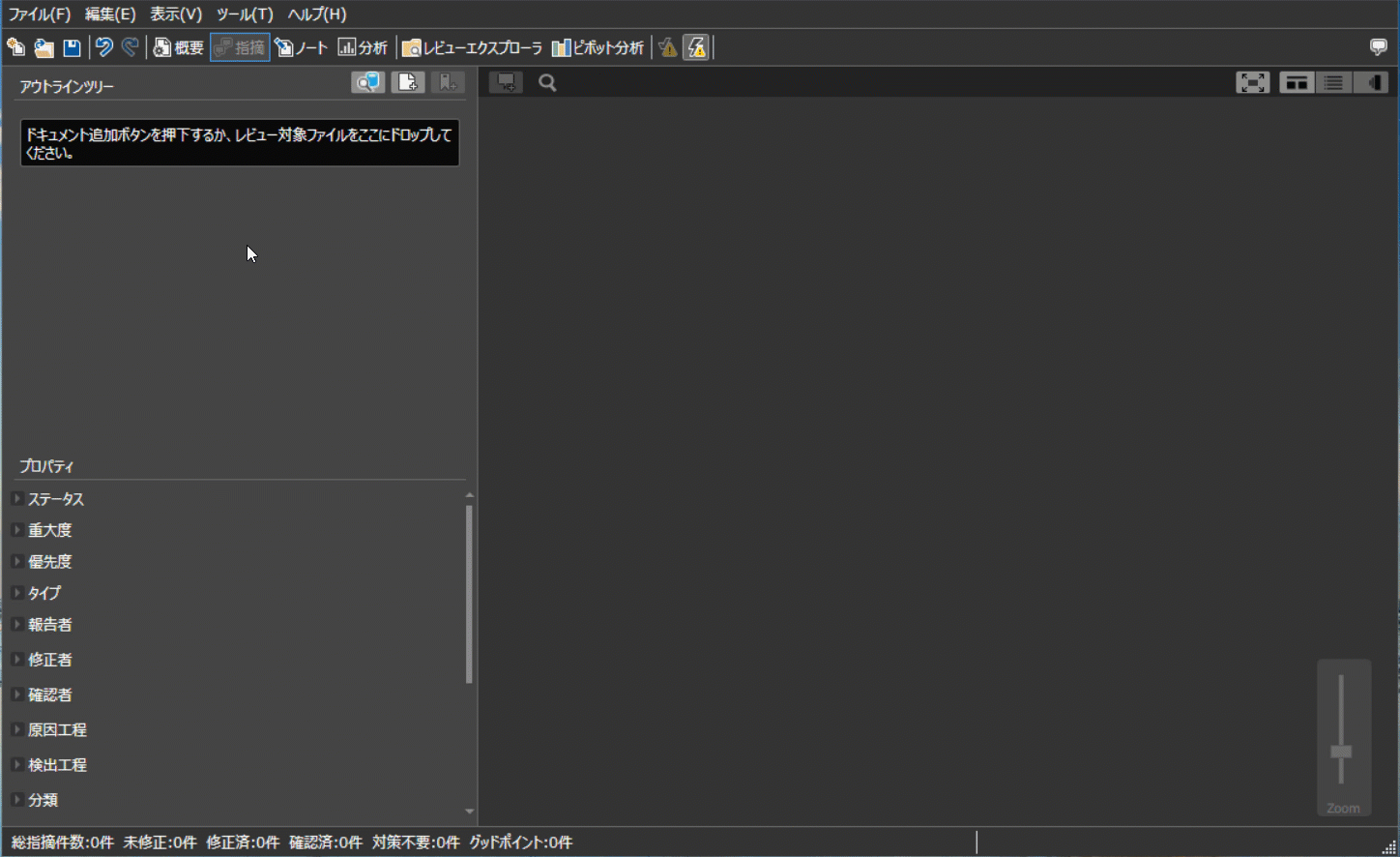
-
From the "Tools" - "Configuration Management System Connection Settings" menu, display the "Configuration Management System Connection Settings" dialog.
-
Click the "Add" button and set the information for the new repository you want to add in the "Add Configuration Management Repository" dialog.
- Type: Select Subversion.
- Repository URL
- User name
- Password
After the above operation, the "Configuration Management System Connection Settings" dialog will display a list of the registered configuration management repositories.
Adding documents from a repository
Set up a Subversion repository and register the documents to be reviewed in the review file.
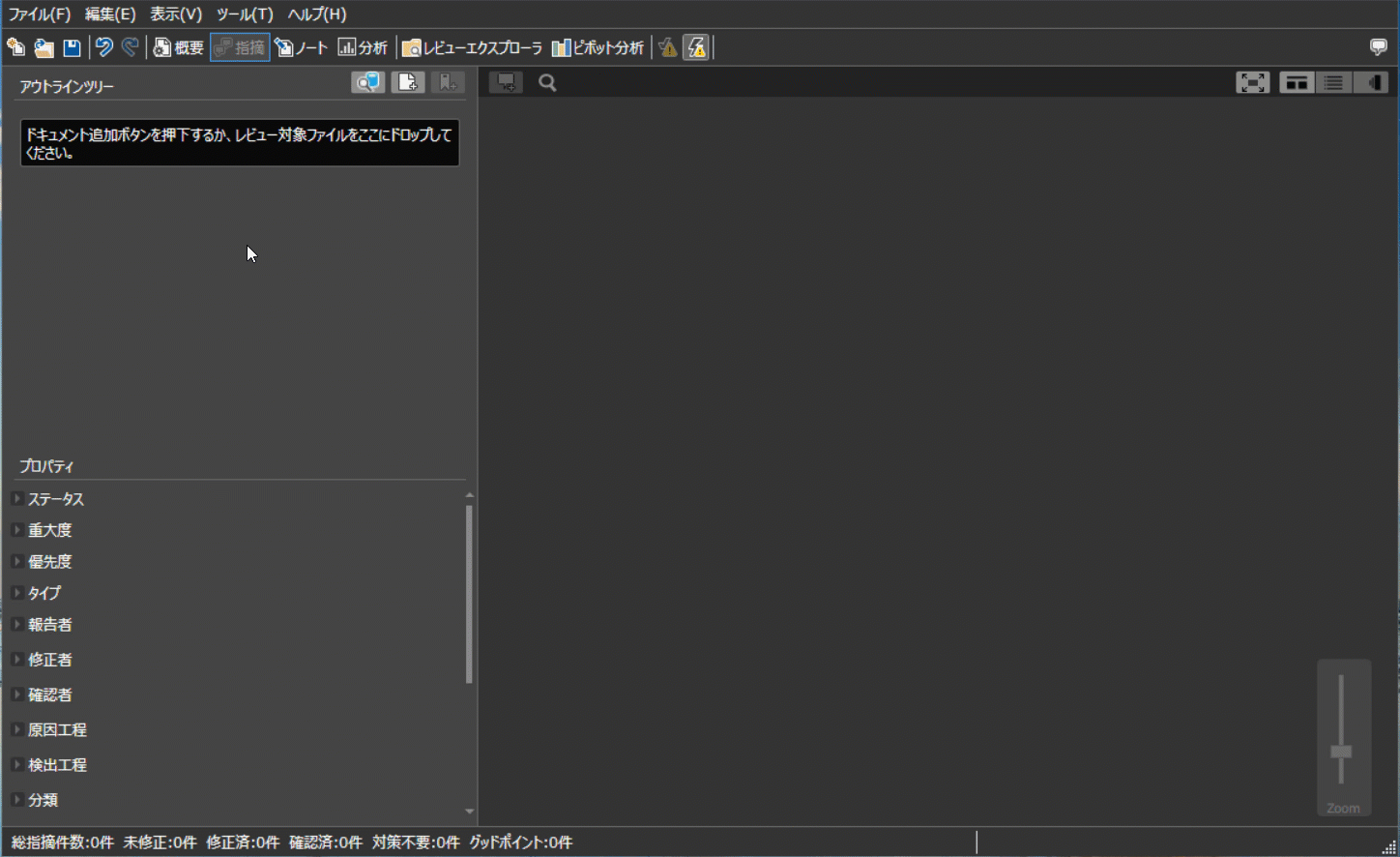
See below for the procedure.
-
Click the "Add documents from a repository" icon in the outline tree.
- The "Files" tab displays the folder tree of the branch of the registered repository.
- By selecting the folder in which the target deliverables are stored, you can view the files in the folder and the commits for each file.
This allows you to select past commits for review as well.
-
Select the commit of the target deliverable and press the "OK" button.
The above operation will register the selected file as a document in the outline tree of the review file.
-
If you select a file instead of a commit, the URL of that file will be registered as a related link.

-
An outline will be created for files that can be analyzed with outline analysis, such as Office files.
Check the differences between revisions before and after changes
You can also select multiple revisions in step 1 above when adding a document.
This is useful when checking the differences between revisions.
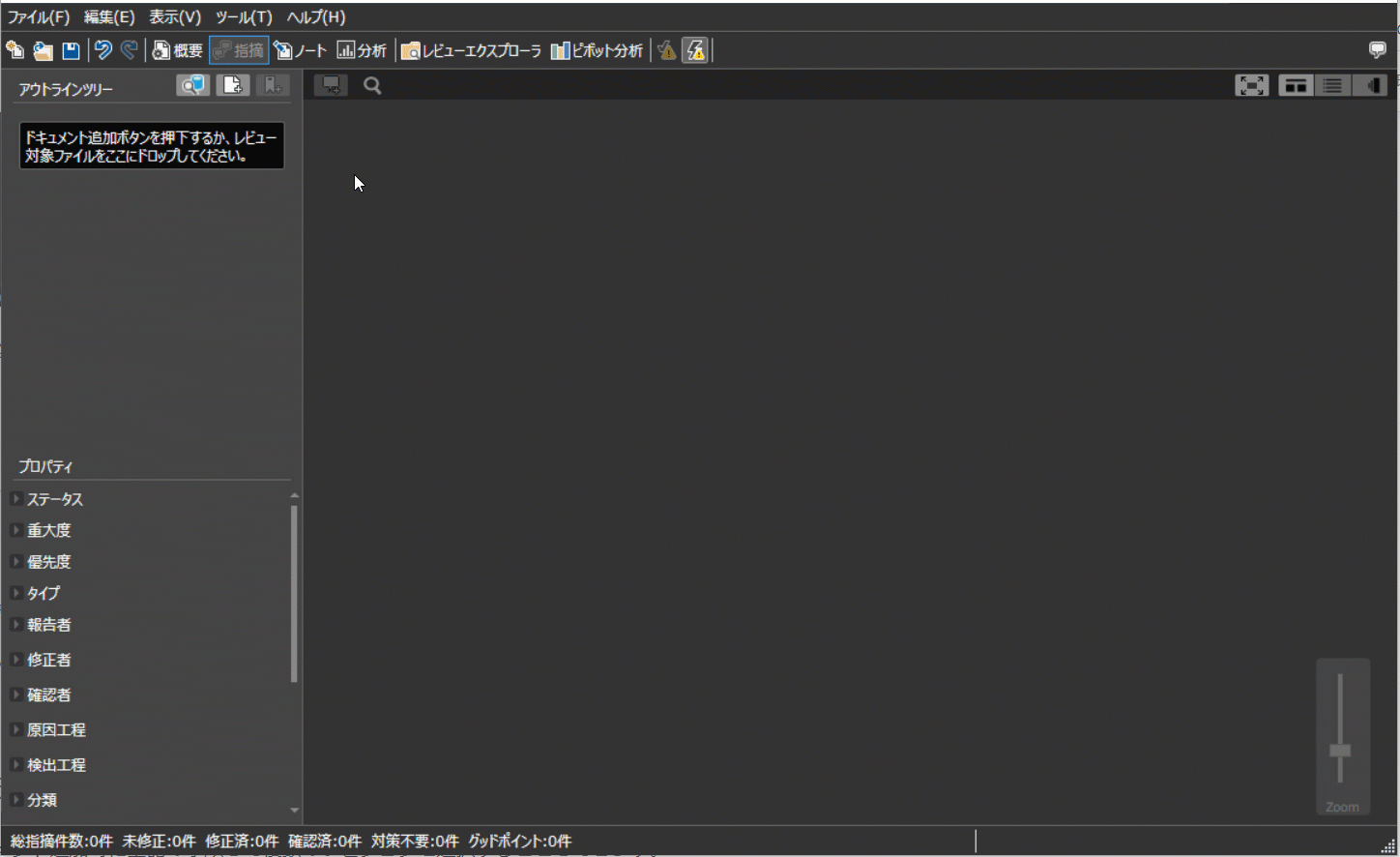
The above operation will result in the following state.
- Set links before and after the change all at once.
- Analyze the outline based on the information of the revision before the change.
Add a link to an existing document
You can also add links to documents you have already created.
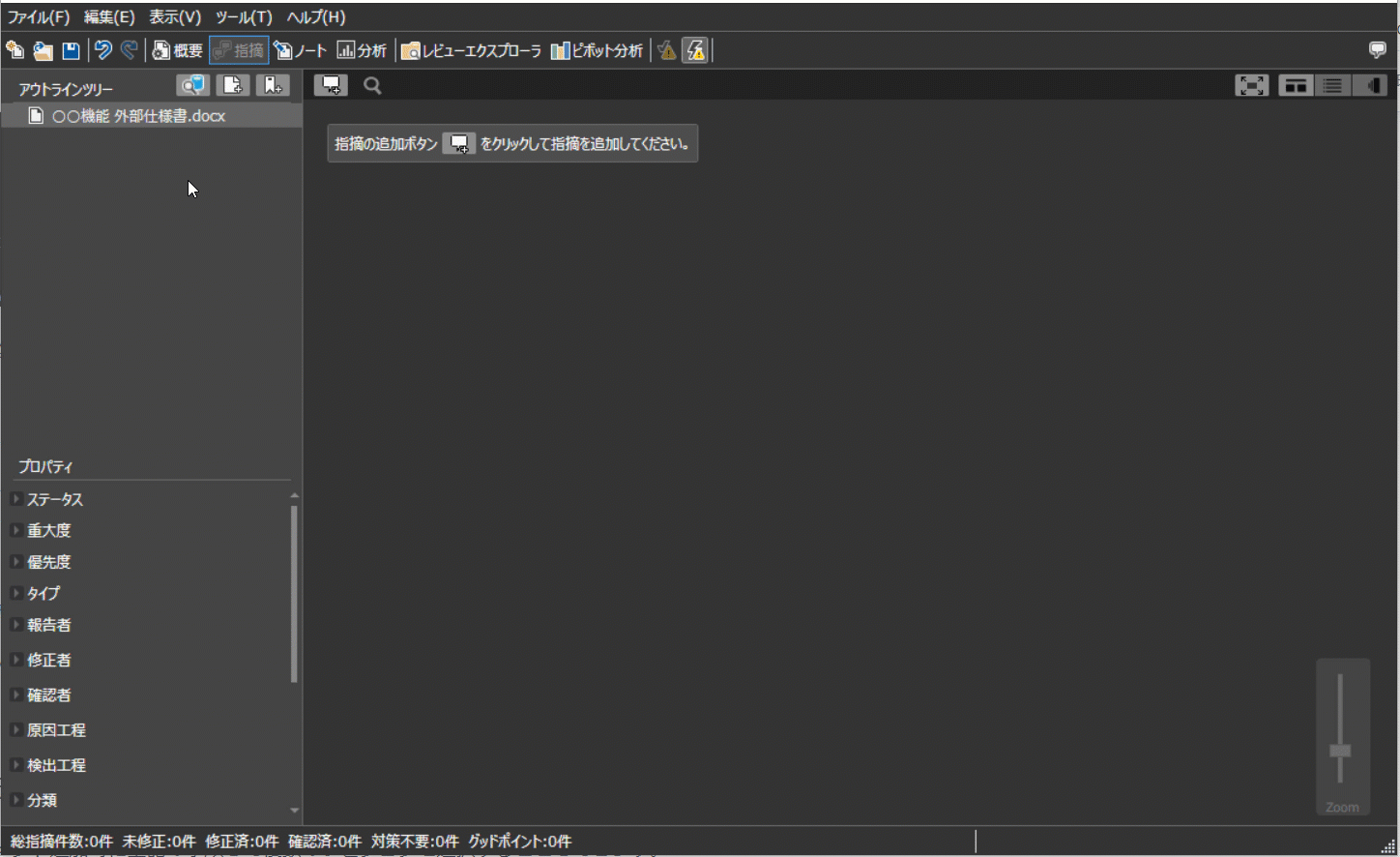
- Right-click the document to which you want to add a link and click the "Add related link to document" menu from the context menu.
- In the "Add link" dialog, click the repository icon button to display the "Select from repository and set link" dialog.
- Select the commit of the target artifact and press the "OK" button.
After the above operation, the URL of the commit of the target artifact will be entered.
Open the review target
The Subversion document registered in the review file will be automatically downloaded to your local PC when the review file is opened.
You can open a review file by clicking the [Jump] button for a document registered in the outline tree.