Reviewing GitLab deliverables
Overview
Using the "Configuration Management System Integration" extension Here is how to set artifacts registered in GitLab as review targets.
Connect to a configuration management repository
Before registering a review file, connect to a configuration management repository.
Please refer to the video and steps below for specific operations.
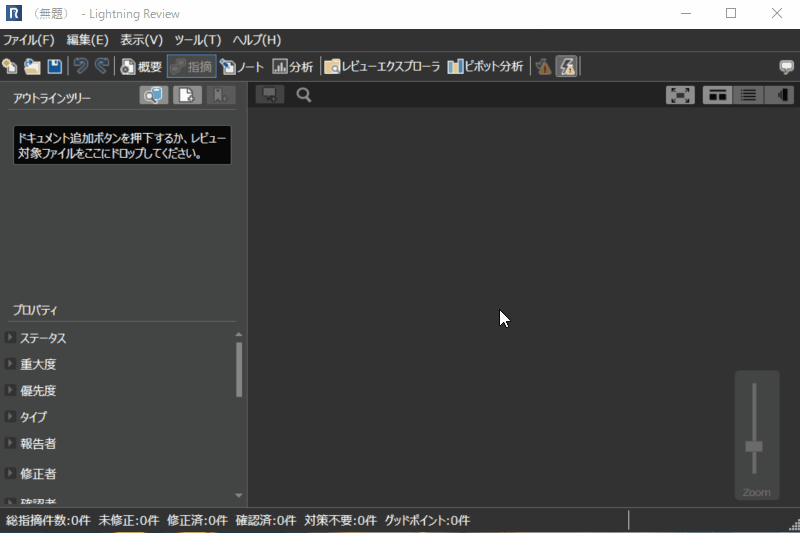
-
From the "Tools" - "Configuration Management System Connection Settings" menu, display the "Configuration Management System Connection Settings" dialog.
-
Click the "Add" button and set the information for the new repository you want to add in the "Add Configuration Management Repository" dialog.
- Obtain an access token using the steps in the following "How to obtain a GitLab access token".
- Set the access token obtained in 1 in the "Connection Information Settings" dialog.
- A list of accessible repositories will be displayed.
Select the target repository.
After the above operation, the list of registered configuration management repositories will be displayed in the "Configuration Management System Connection Settings" dialog.
How to obtain a GitLab access token
Please obtain an access token by following the steps below.
-
Go to the Git settings page. : Link
-
Enter the following items.
- Name
- Check the "read_api" permission
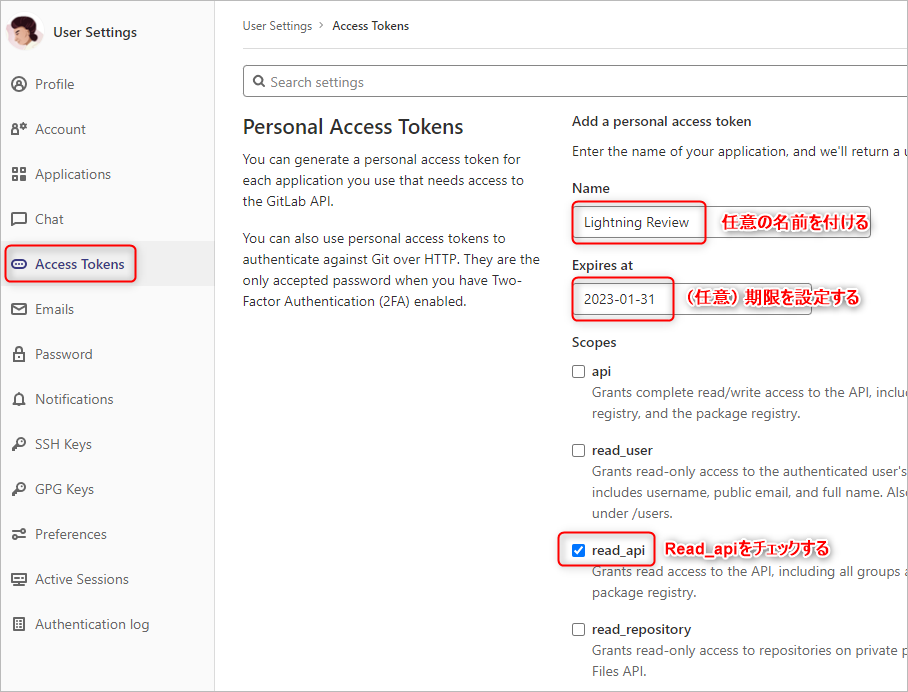
-
Click "Create personal access token" at the bottom of the page.
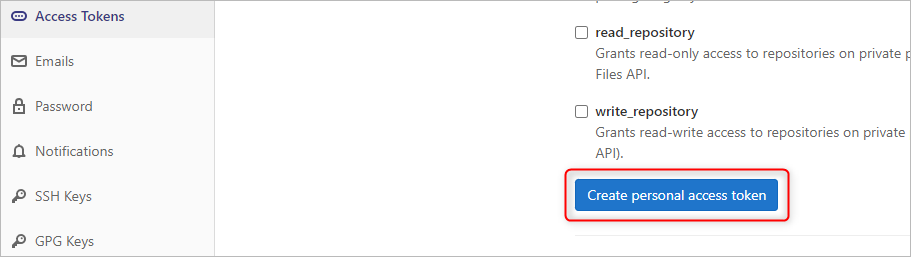
-
Copy the created access token.
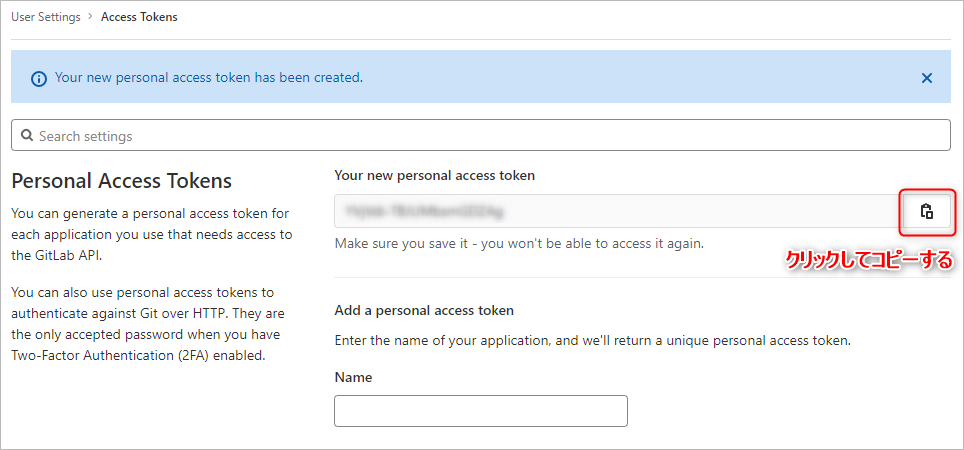
If you lose it, create a new token.
Add document from repository
Set up a GitLab repository and register the document to be reviewed in the review file.
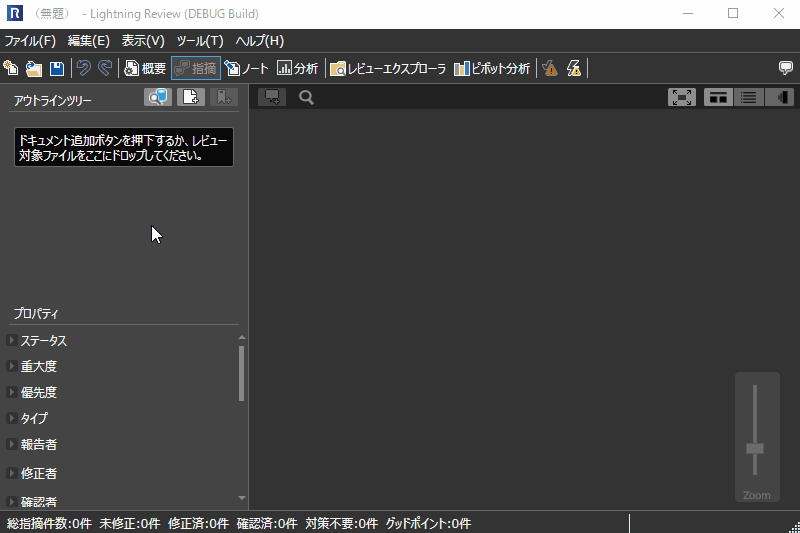
See below for the procedure.
-
Click the "Add document from repository" icon in the outline tree.
- The folder tree of the branch of the registered repository is displayed in the "Files" tab.
- By selecting the folder where the target artifact is stored, you can view the files in the folder and the commits for each file.
This allows you to select past commits for review as well.
-
Select the commit of the target deliverable and press the "OK" button.
The above operation will register the selected file as a document in the review file outline tree.
-
If you select a file instead of a commit, the URL of that file will be registered as a related link.

-
An outline will be created for files that can be analyzed with outline analysis, such as Office files.
Check the differences between revisions before and after changes
You can also select multiple revisions in step 1 above when adding a document.
This is useful when checking the differences between revisions.
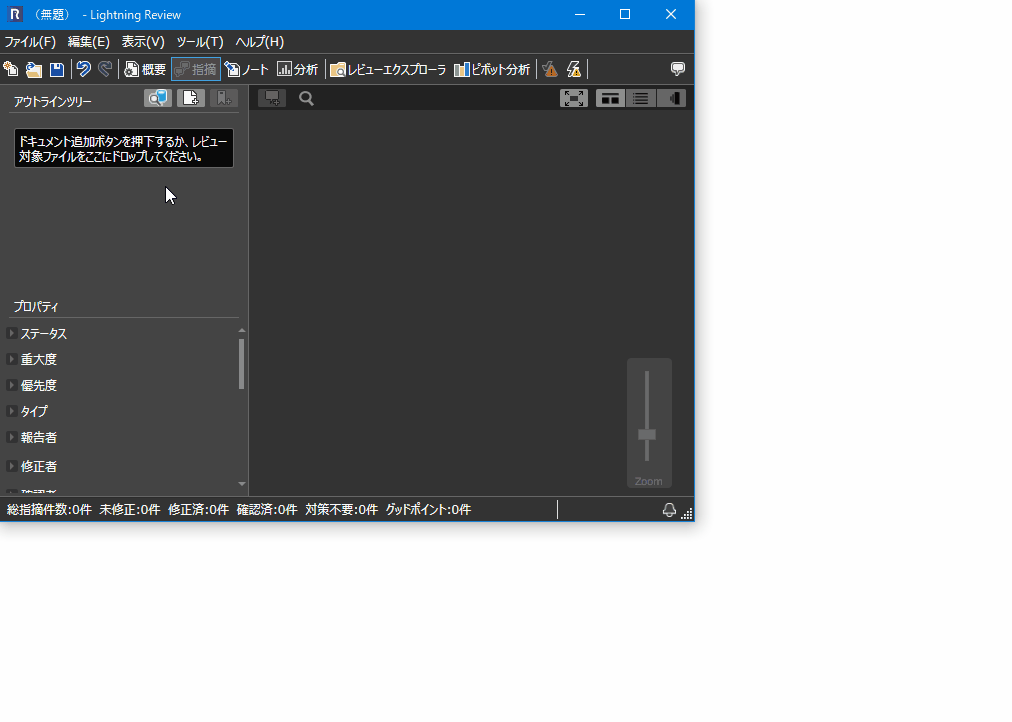
The above operation will result in the following state.
- Links before and after the change are set together.
- The outline is analyzed based on the information from the revision before the change.
Add a link to an existing document
You can also add links to documents you have already created.
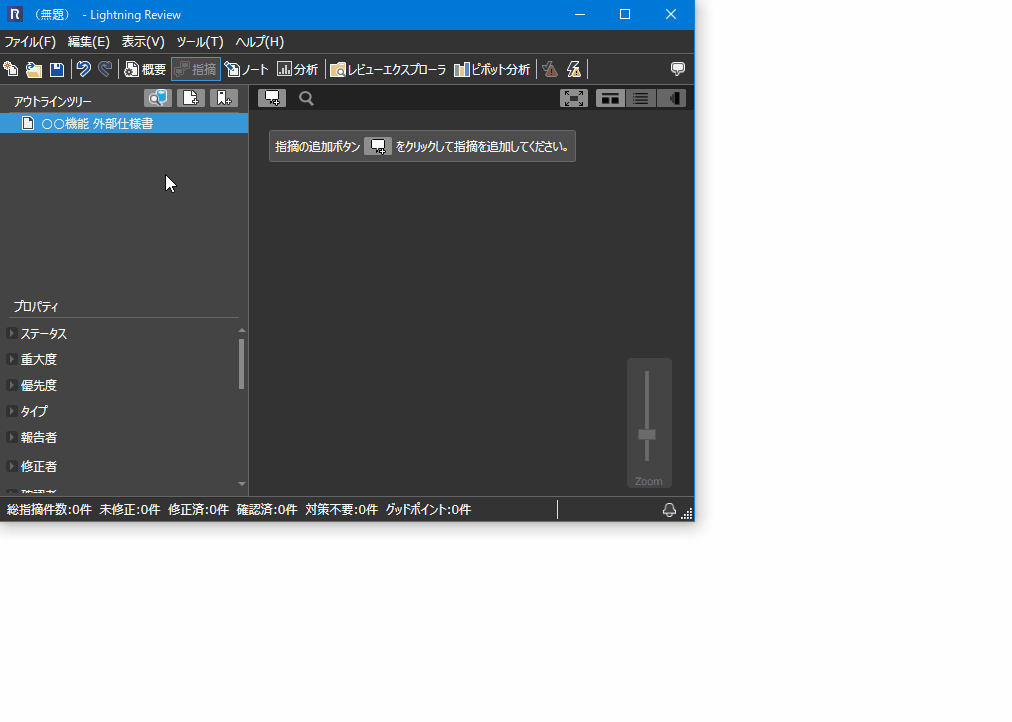
- Right-click the document to which you want to add a link and click the "Add related link to document" menu from the context menu.
- In the "Add link" dialog, click the repository icon button to display the "Select from repository and set link" dialog.
- Select the commit of the target artifact and press the "OK" button.
After the above operation, the URL of the commit of the target artifact will be entered.
Open the review target
The GitLab documents registered in the review file will be automatically downloaded to your local PC when the review file is opened.
You can open the review file by clicking the [Jump] button of the document registered in the outline tree.