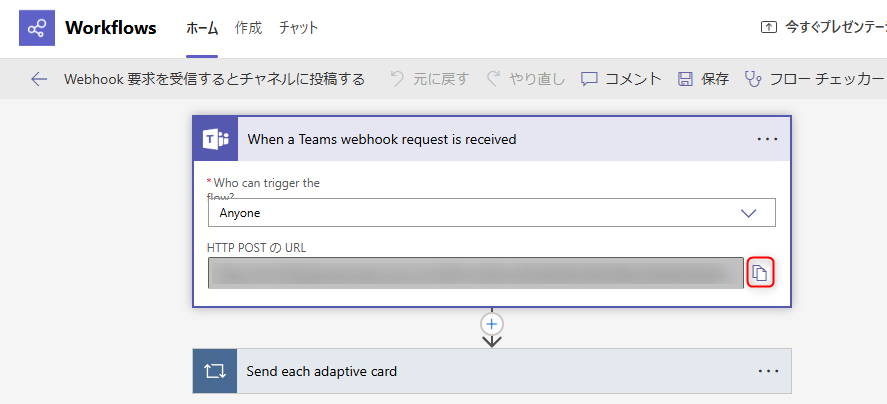Get URL for linking
Overview
Here is how to obtain the URL required to link with Slack and Teams.
- Slack
You can obtain it using one of the following methods. - Teams
The page configuration may have been updated due to the convenience of the tool provider.
Slack settings
Please carry out in one of the following ways.
Create from the application management page
-
Log in to Slack and open the "Application management page".
Reference: "Application management page" -
Click "Create an App".

-
Enter the application name and specify the workspace to be linked.
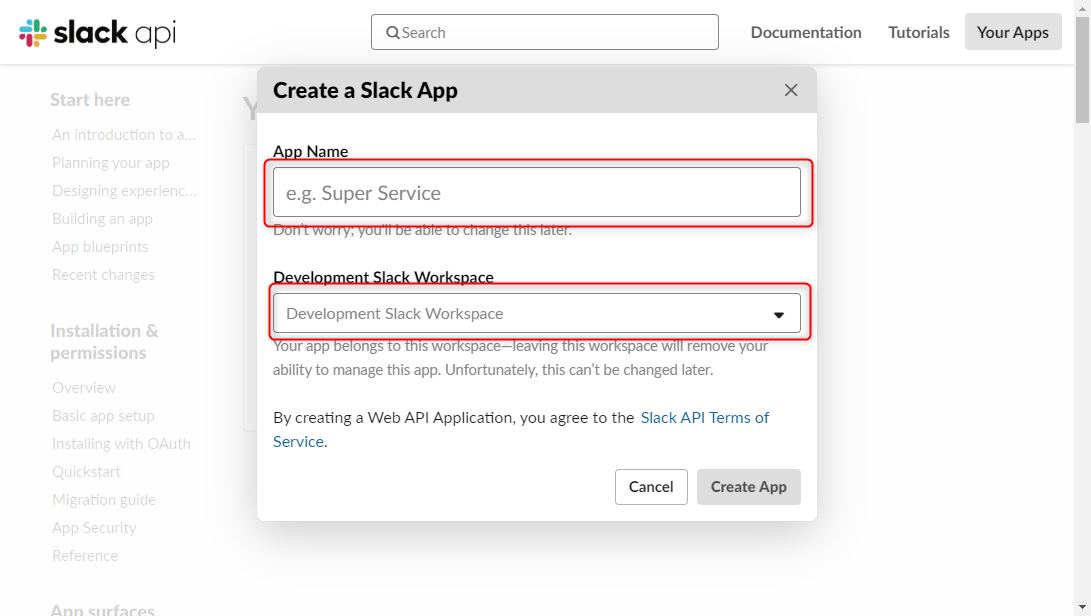
-
Click "Incoming Webhooks" in Basic Information.
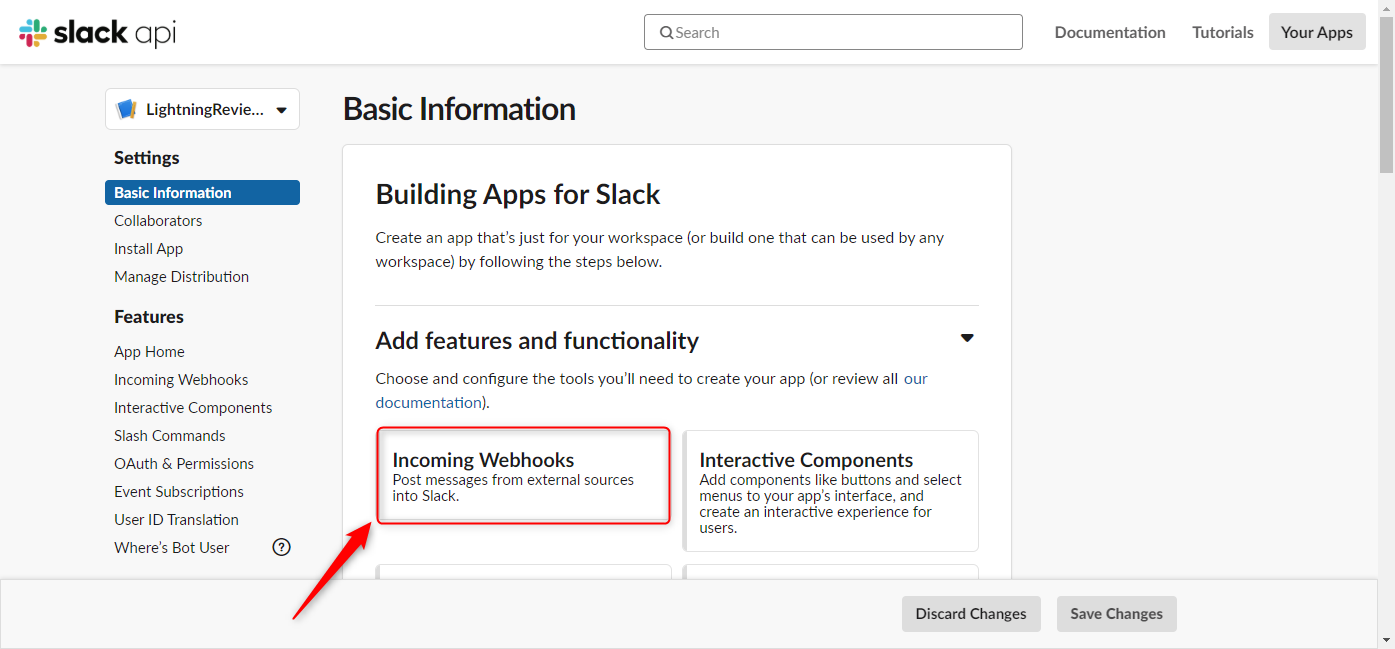
-
Enable Incoming Webhooks.

-
Click "Add New Webhook to Workspace".
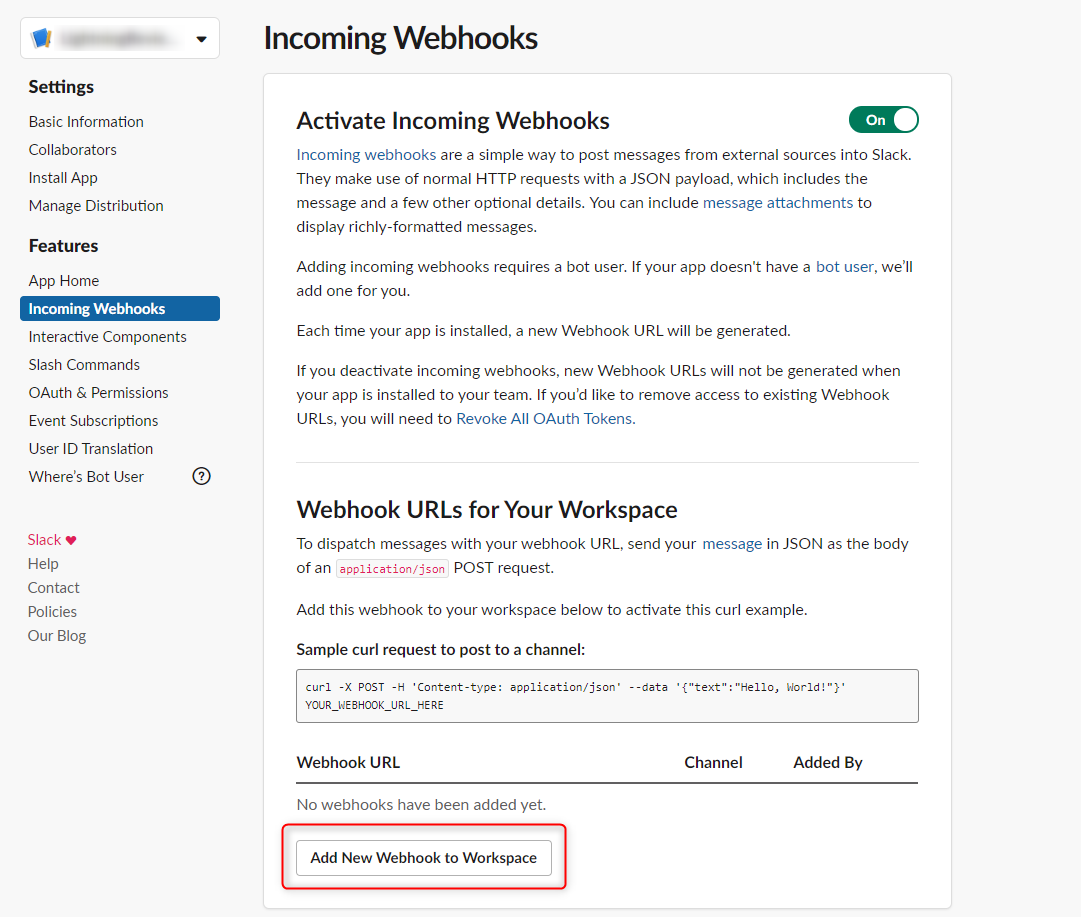
-
Specify the workspace to be linked.

-
Copy the URL displayed in the "Webhook URL" field and set it in Lightning Review.
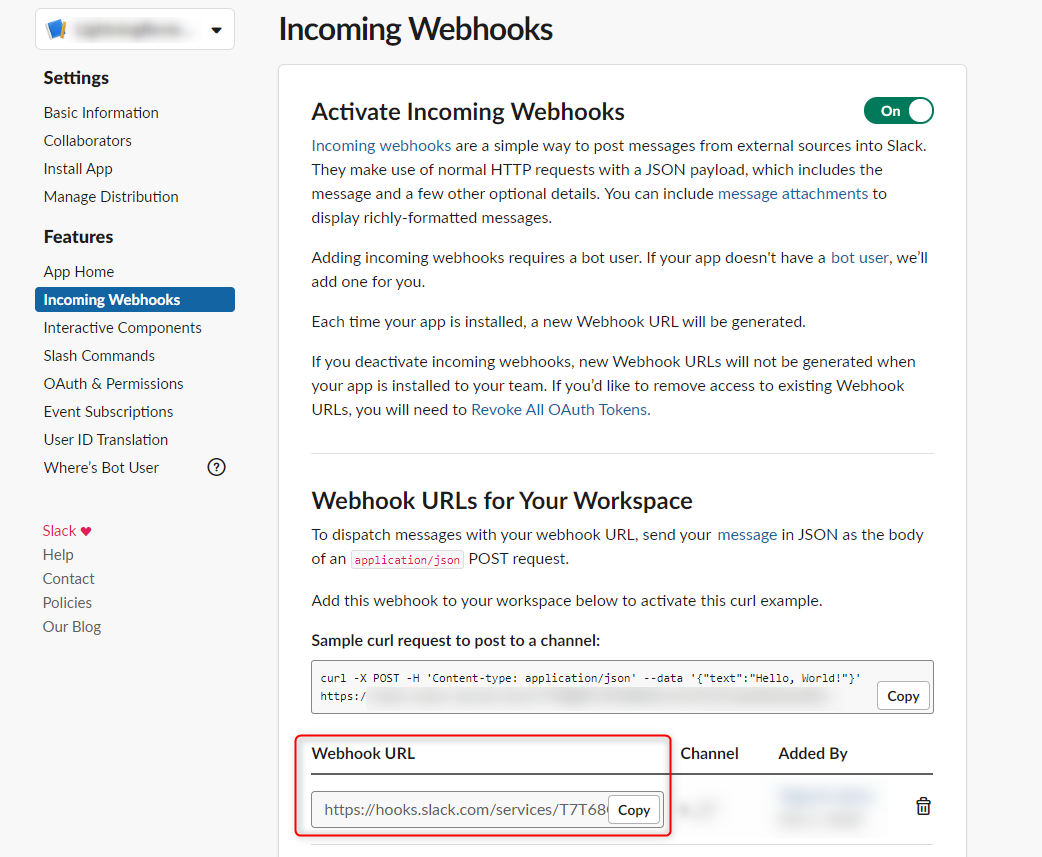
Create from the workspace screen
-
Click "Add App" from "Conversation Settings".
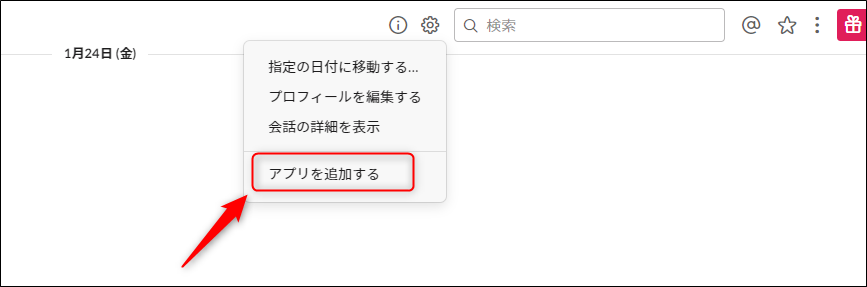
-
Search for "Incoming Webhook" in the app management screen and click "Install" for "Incoming Webhook" displayed in the App Directory.
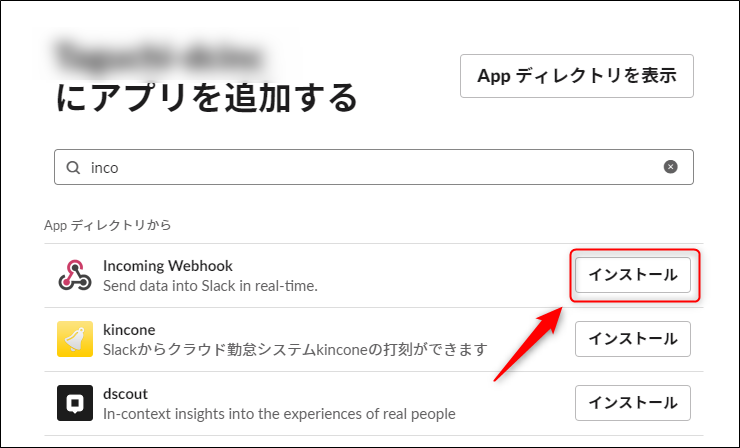
-
Click "Add to Slack".
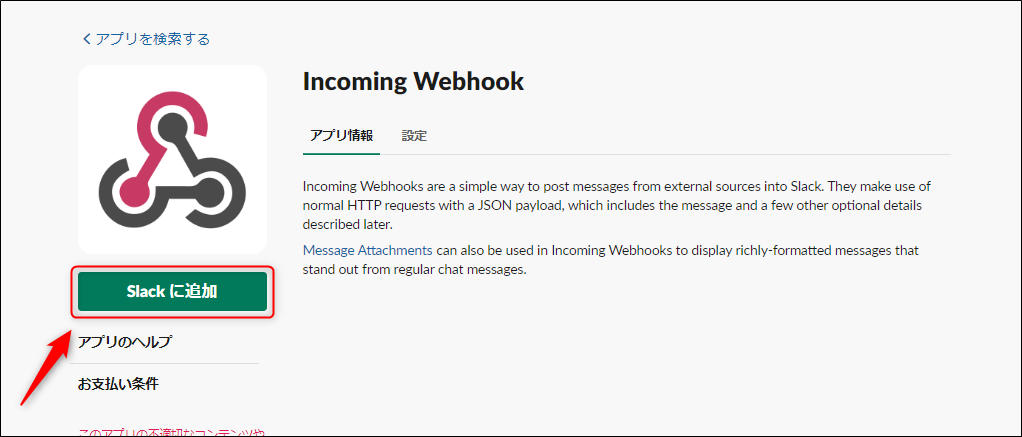
-
Select the channel to be linked.
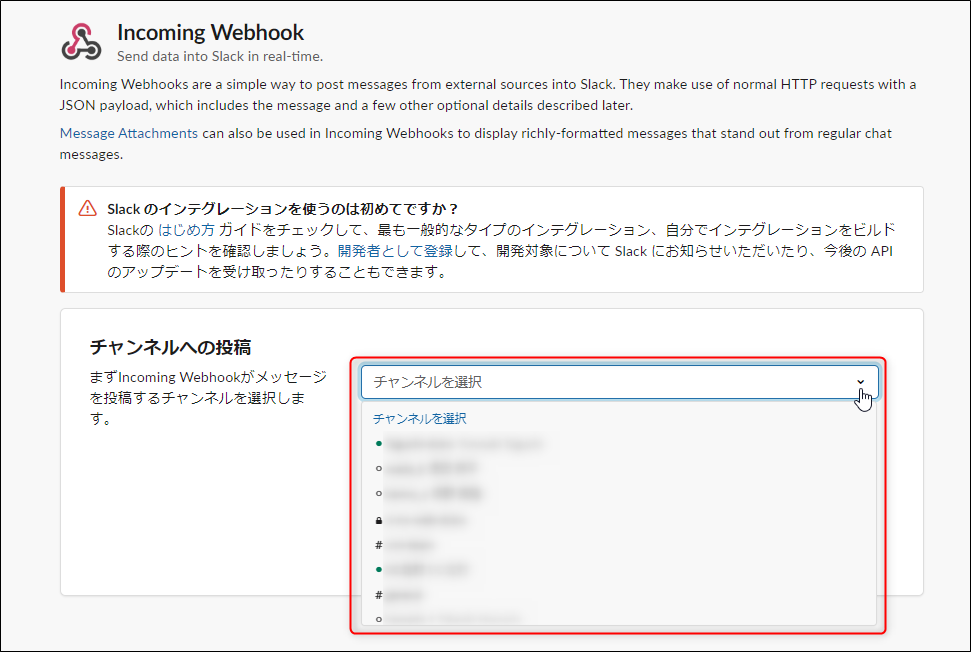
-
Copy the URL displayed in the "Webhook URL" field and set it in Lightning Review.
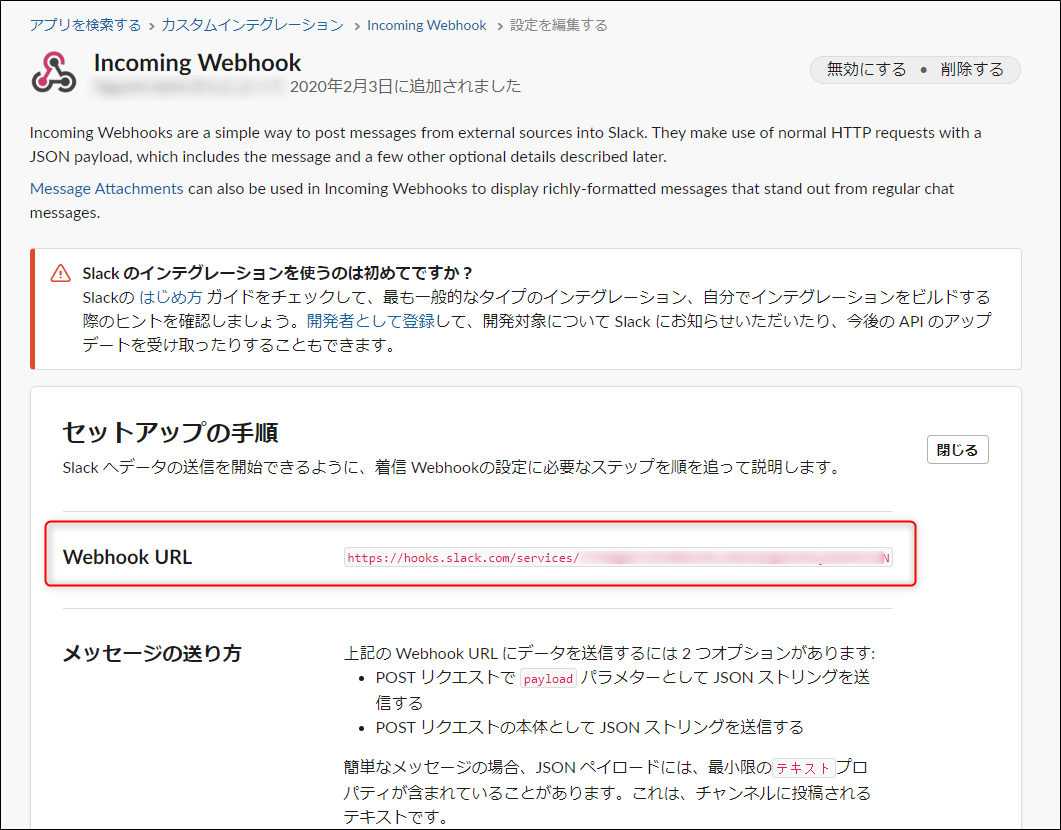
Teams settings
Caution
- When linking with Teams, a URL for each user is required, so be sure to follow the steps below for each user.
- If the trigger for receiving by Webhook is disabled in the overall policy of Microsoft 365, the workflow required for Teams linkage cannot be used.
- Specifically, the error message shown below will appear.
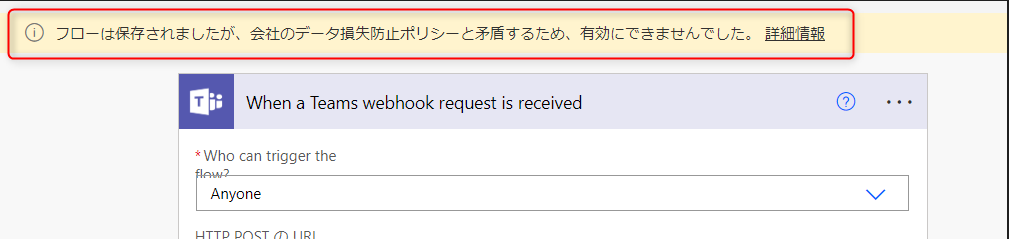
- To avoid errors, please allow the connector when receiving a Teams Webhook request.
- For details, please contact your MS Azure administrator.
- Administrators should refer to the "MS published article" (https://learn.microsoft.com/ja-jp/power-platform/admin/connector-endpoint-filtering)" for the settings.
- Specifically, the error message shown below will appear.
- The "Slack/Teams Integration" extension must be version V1.0.5 or later.
It will not work with older versions.
For details, please refer to "End of Teams integration for Slack/Teams integration (up to V1.0.4)" (../../knowledge-base/known-issue/known-issue_14.md).
Create a new workflow
Create a workflow in Teams to get the URL.
-
Right-click the target Teams channel and select "Workflow".
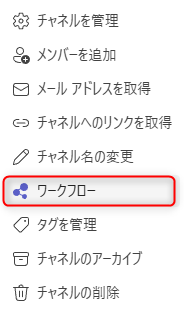
-
Click "Post to channel when a Webhook request is received".
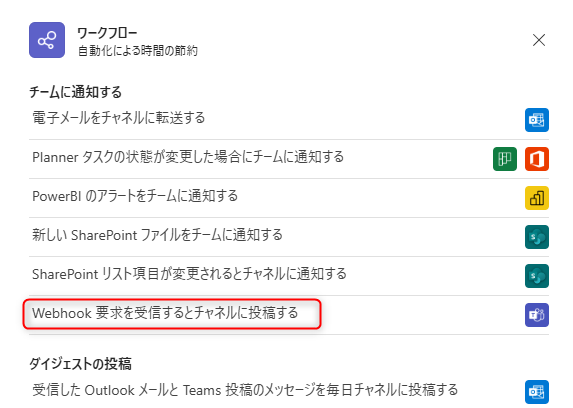
-
Confirm your Teams account and click "Next".
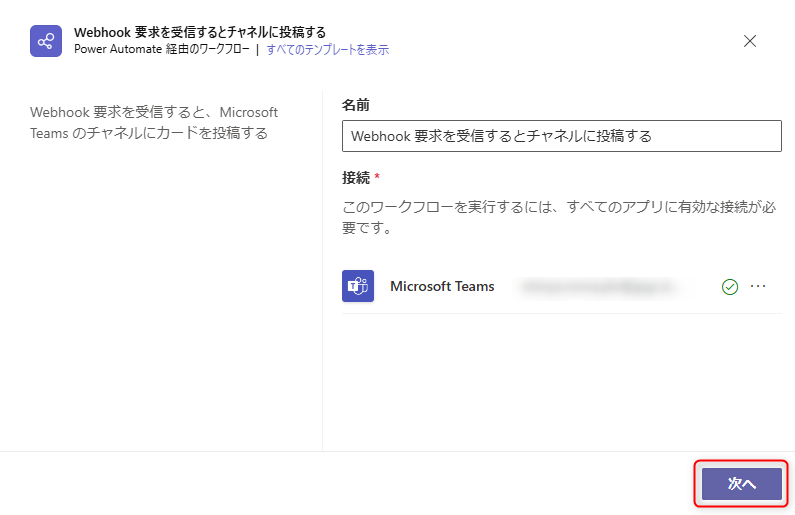
-
Confirm that the target is displayed in the following items and click "Add workflow".
- Microsoft Teams team
- Microsoft Teams channel
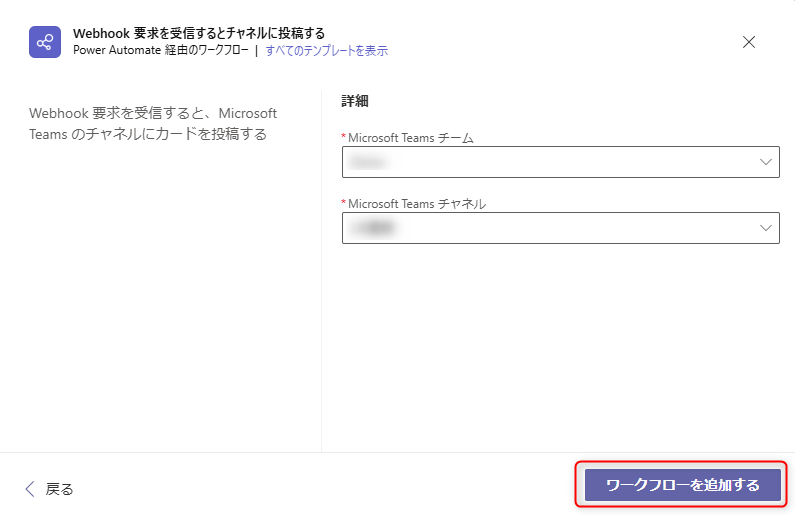
-
Make sure that "Workflow added successfully" is displayed and copy the URL.
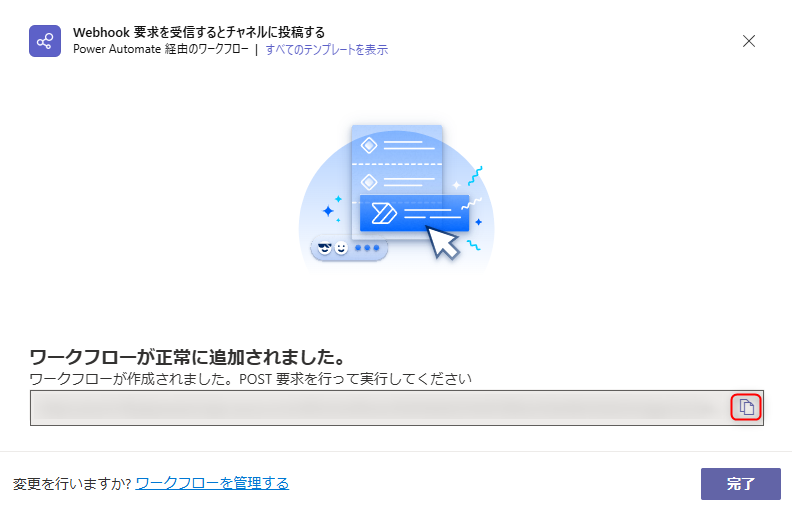
-
Click "Manage workflows".
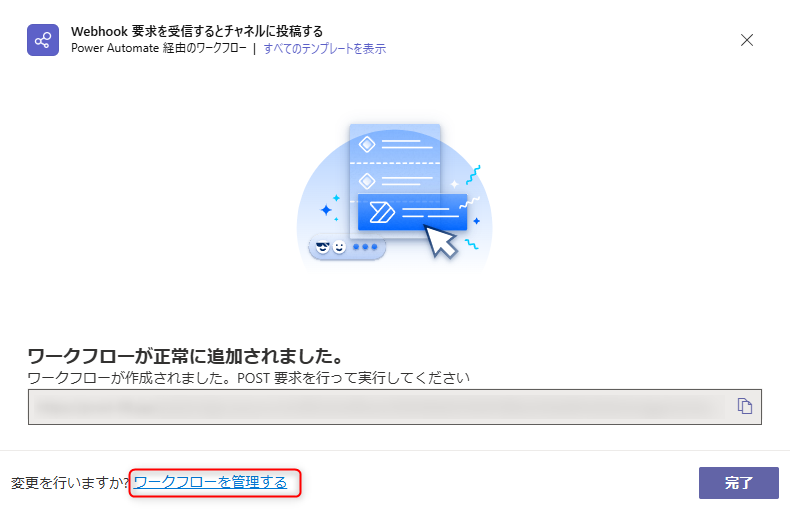
-
Click "Edit".
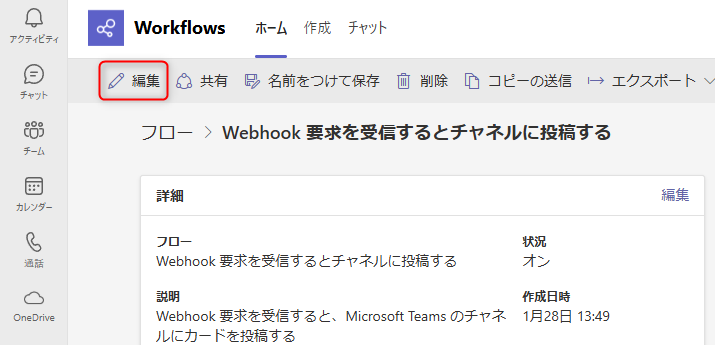
-
Click "Send each adaptive card" (①) and select "Post card in a chat or channel" (②) that appears.
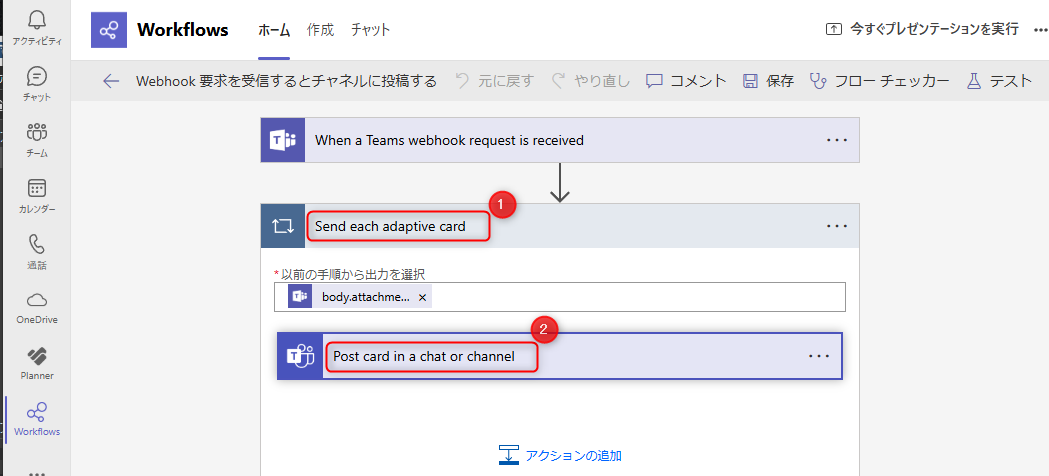
-
Change "Poster" from "Flow Bot" to "User".
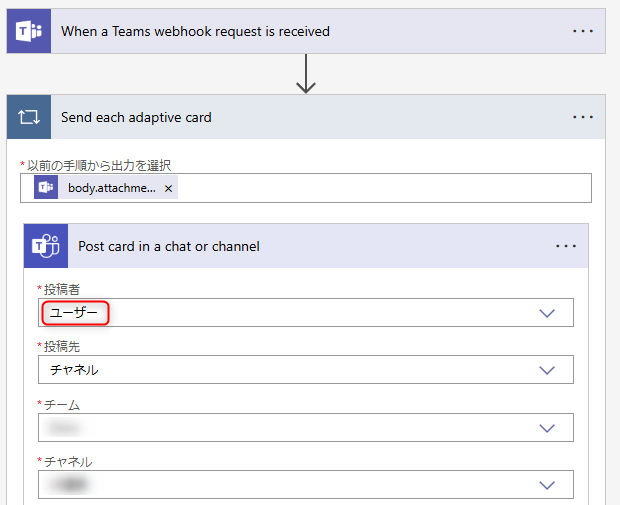 If you leave it as "Flow Bot", the workflow will fail to run.
If you leave it as "Flow Bot", the workflow will fail to run. -
Click "Save".
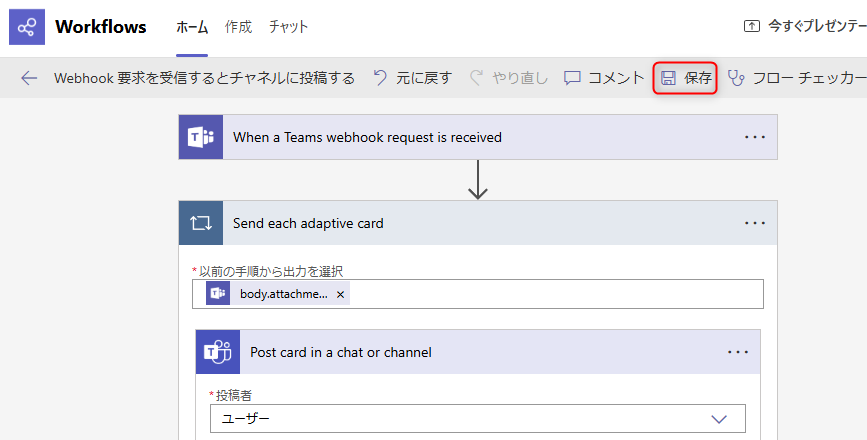
Set the URL copied in step 5 in Lightning Review by following the steps in the link below.
"Register a channel to link"
Check the URL of an existing workflow later
You can check the URL even after setting up the workflow by following the steps below.
-
Right-click the target channel in Teams and select "Workflow".
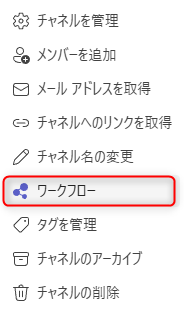
-
Click "Manage" at the bottom of the dialog.
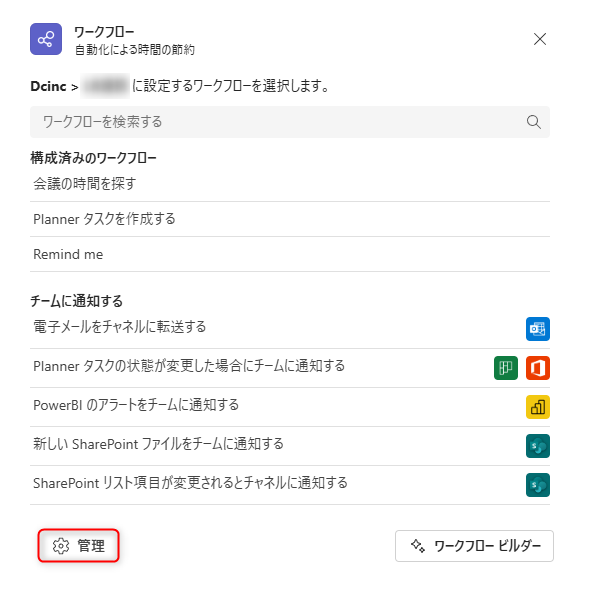
-
Click the workflow you created, "Post to a channel when a webhook request is received."
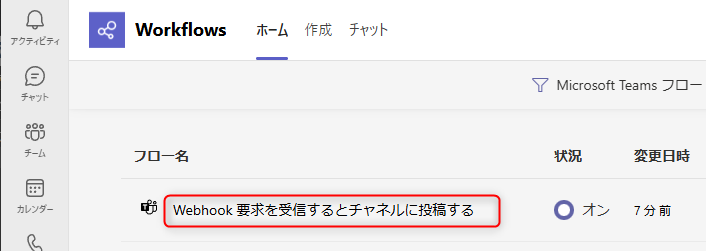
-
Click "Edit."
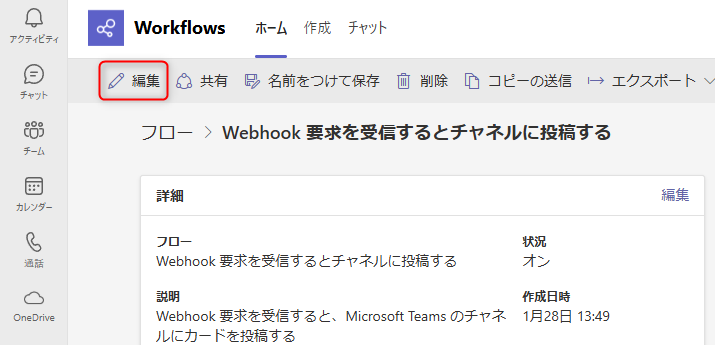
-
Click "When a Teams webhook request is received."
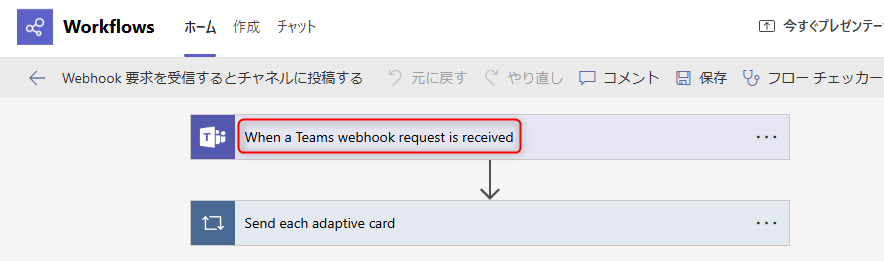
-
Click the icon to the right of "HTTP POST URL" to copy the URL.