Check the review progress
Overview
If you don't know the overall situation, such as the number of review issues and corrections, you can't accurately grasp the current situation.
Lightning Review allows you to manage the correction status (status) for each issue.
In addition, the color of the issue changes according to the status, so you can visually check for missed issues.
This page introduces how to check the progress of issues using Lightning Review.
Check the review status
You can visually check the status of reviews and issue registrations using colors that correspond to the status.
Check in Issue View
You can check the registered issues side-by-side. You can switch the view type from the in the upper right corner of the screen.
-
Tile View
Display the list of issues in tile view and visually check the status of issue corrections.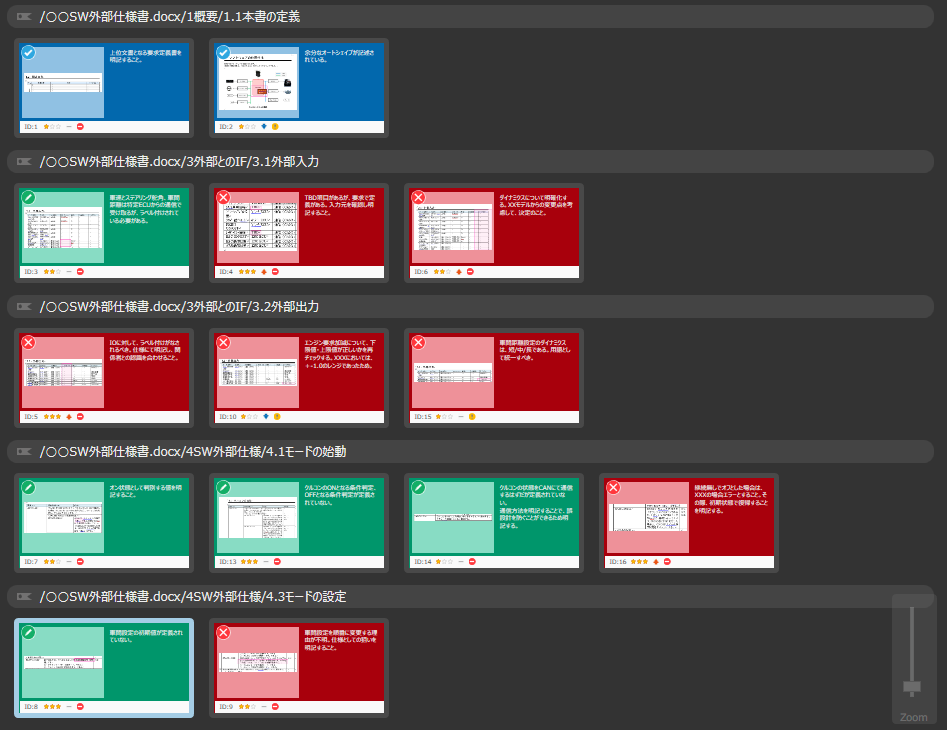
-
Grid View
Display the list of issues in a table format, check each item in a list, and make sure that no items required for analysis have been omitted.
Check in the outline tree
You can check the distribution of issues and the status of corrections in the outline tree.
Check the status of multiple reviews at once
Lightning Review has a function called [Review Explorer].
You can import multiple review files and display the overview of the reviews in a list.
This function allows you to check the review status of the entire business and check whether the reviews are being carried out appropriately.
Operate in the following way.
- Click [Explorer] to display the [Review Explorer] dialog.
- Drag and drop the folder containing the review files into [Folder] in the [Review Explorer] dialog to register it.
- Select the folder in [Folder].
The review status is displayed for all review files directly under the selected folder.
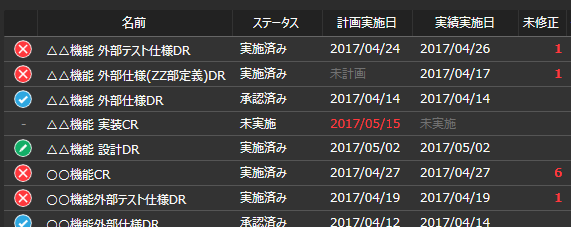
Select [Search subfolders] to search review files in subfolders as well.