Copy and paste of comments
Overview
Copy and paste of comments eliminates the need to register new comments in the following situations.
- Multiple issues raised in one comment are managed separately as separate comments.
- Comments from one document are spread across other documents.
You can also copy and paste between reviews, so you can merge multiple review files into one.
Here, we will introduce the settings and operation for copying and pasting comments.
Installation
-
Click [Tools] menu - [Manage Extensions] to launch the [Manage Extensions] dialog.
-
Select [Comfortable Editing Support Function] from [DENSO CREATE Official].
infoYou can find it quickly by entering "editing support" in the search box.
-
Click the [Install] button.
-
Restart Lightning Review.
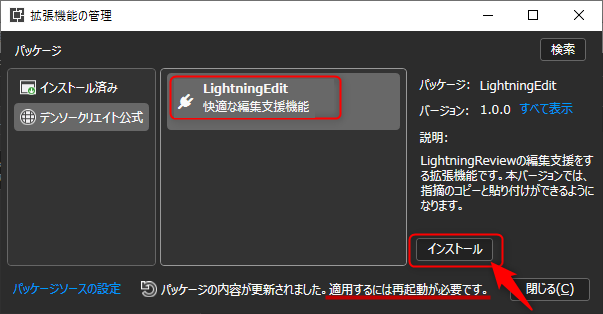
Copy and paste of points
- Select the points to copy.
- Press Ctrl + C, or select [Copy] from the context menu.
- Select the outline to paste to in the [Outline Tree].
- Press Ctrl + V, or select [Paste] from the [Edit] menu.
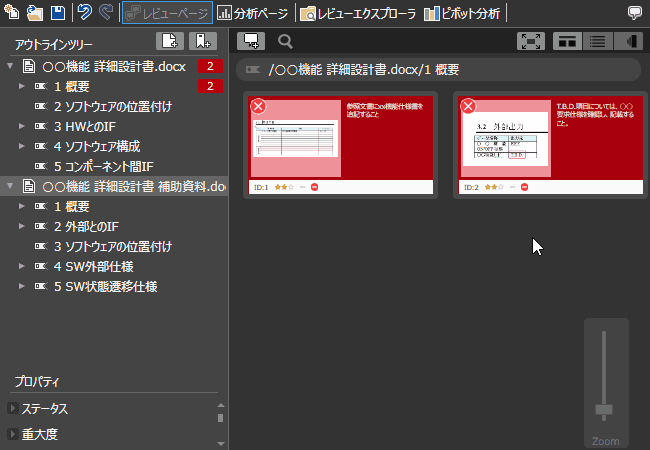
If the property options such as "Modifier" or "Cause Process" do not exist in the destination review settings,
they will be automatically added to the destination review settings.
If the destination review file is in shared mode, the properties will not be automatically added and will be empty.
Paste a comment into another review
- Open the review file to be copied and the review file to be pasted.
- In the review to be copied, select the comment to be copied.
- Press Ctrl + C or execute [Copy] from the context menu.
- Select the destination outline in the [Outline Tree] of the destination review.
- Press Ctrl + V, or select Paste from the Edit menu.
Notes
- If you select any of the following in the source Lightning Review before pasting the issue, it will not be pasted correctly.
- "Delete issue"
- "Close review file"
- The extension menu may not be displayed only when restarting immediately after installation.
If this happens, restart the application.