Check for blank fields
Overview
The "Error Checking Function" allows you to check blanks in a list when saving a file in Lightning Review,
and prevent missing entries.
You can also jump to the relevant issue.
Recommended for the following projects.
- It is a rule that "Severity" and "Cause Process" must be entered.
- You want to prevent missing any fields that are required.
Here, we will introduce how to use the error check function and how it works.
Installation
-
Click the [Tools] menu - [Manage Extensions] to launch the [Manage Extensions] dialog.
-
Select [Comfortable Editing Support Function] from [DENSO CREATE Official].
infoYou can find it quickly by entering "Editing Support" in the search box.
Select a version later than version 1.0.5. -
Click the [Install] button.
-
Restart Lightning Review.
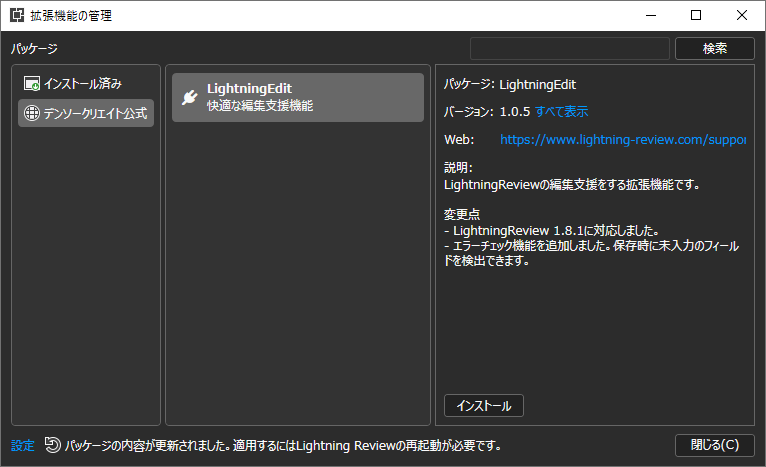
Define the fields to be checked
Set the fields to be checked in advance.
The settings here apply to all review files in the same folder as the review file.
Therefore, please set it according to the rules of your project.
- Click the [Edit] - [Error Check Settings...] menu to launch the [Error Check Settings] dialog.
- Select the target field from the [Error Check Settings] dialog.
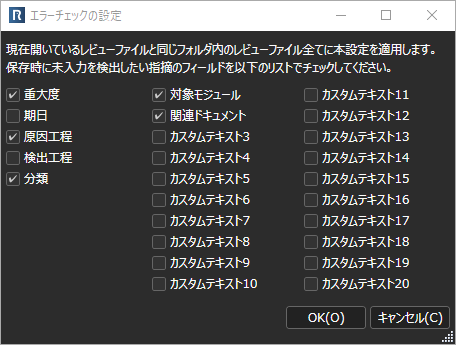
Checking blank fields
Checks for blank fields at the following times.
- Save the review file
- Press the [Perform Error Check] button on the toolbar.
If there are blank fields, the [Error Check Results] dialog will be displayed.
Checking Error Check Results
Displays a list of issues with blank fields.
You can see at a glance which fields are missing by looking at the "Target Field" column.
You can also jump to the corresponding issue by selecting a row.
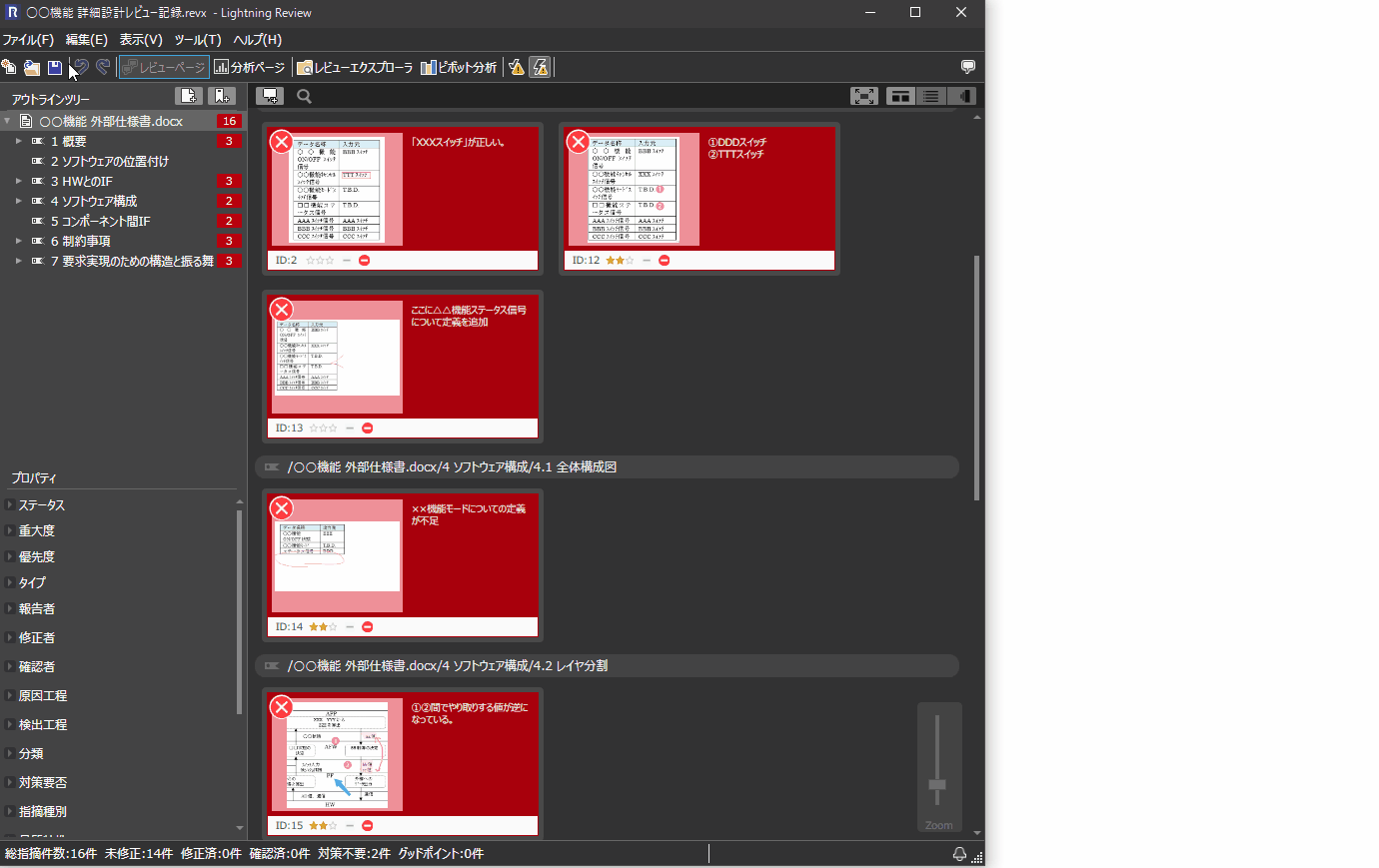
Turning checks on/off when saving
Clicking "Turn on/off error checks" on the toolbar
will switch whether to automatically check when saving.
