Check the review status
Overview
You can check the following from the review implementation status and the registration status of comments.
- Is the review proceeding as planned?
- Are there any missing comments?
This section explains how to check the review implementation status and the registration status of comments.
Operation
The main operations for checking the review status are as follows.
-
Check in Tile View
Display each issue in a card-like list, and visually check the status of each issue. -
Check in Grid View
Display issues in a table format, and check the issue contents and attribute information in a list.
You can also check for missing input. -
Check in Outline Tree
Display the distribution of issues in the outline tree, and check for any missed reviews.
Check in Tile View
In Tile View, you can check the issues in the following ways.
- Issues are displayed in tiles, and the background color varies depending on the correction status, so you can visually grasp the correction status.
- Issues are displayed in outline order, so you can see the trend of the issues.
Example: Which parts of a document receive a lot of comments/no comments, etc.
It can also be used to check for variations in reviews and missed comments.
How to display
Click the [View] menu - [Tile View] to display the tile view.
The background color of comments and the displayed items in the tile view are as follows:
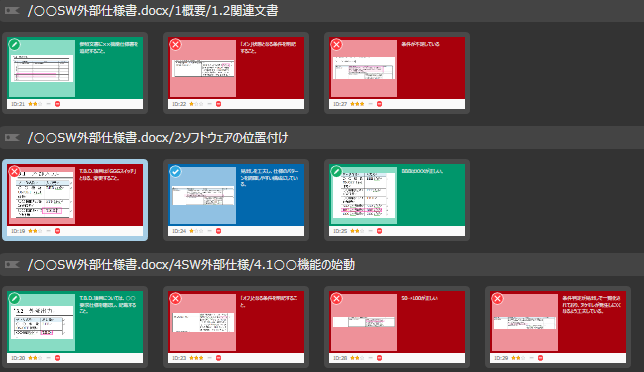
Meaning of background color
| No. | Background color | Meaning |
|---|---|---|
| 1 | Red | Not fixed |
| 2 | Green | Fixed |
| 3 | Blue | Confirmed |
Display items
| No. | Item | Explanation |
|---|---|---|
| 1 | Point of issue (image) | Image capturing the part of the issue |
| 2 | Content of issue | Content of the issue |
| 3 | ID | ID of the registered issue |
| 4 | Severity | Severity of the issue |
| 5 | Priority | Priority of fixing the issue |
| 6 | Type | Type of issue |
Check in Grid View
Grid view displays important items for analysis in a grid format like Excel.
Unspecified items are displayed with a blue border, so you can check the list to see if you have missed any registrations.
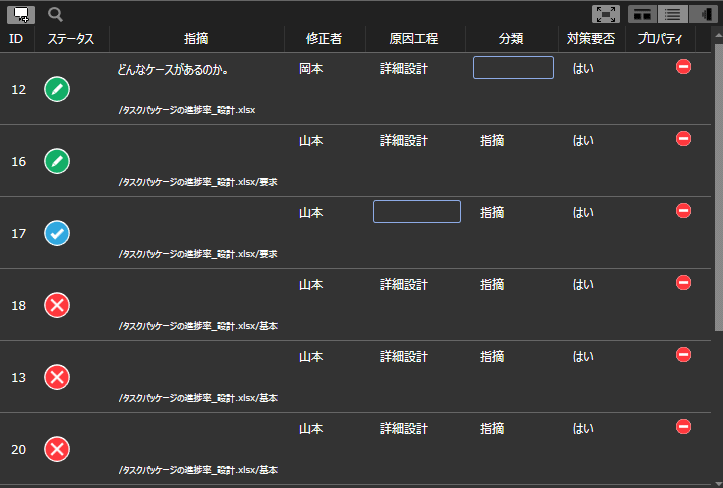
Click [View] menu - [Grid View] to display the grid view.
Display items
The items displayed in grid view are as follows.
| No. | Item | Description |
|---|---|---|
| 1 | ID | ID of the registered issue |
| 2 | Status | Status of the issue |
| 3 | Issue | Content of the issue |
| 4 | Modified by | Person responsible for correcting the issue |
| 5 | Causal process | Process where the defect was introduced |
| 6 | Classification | Classification of the issue |
| 7 | Need for countermeasures | Need for countermeasures for the issue |
| 8 | Type | Type of issue |
| 9 | Severity | Severity of the issue |
| 10 | Priority | Priority of the issue |
Check in the outline tree
In the outline tree, you can check the number of issues for each chapter in the outline to be reviewed.
Outlines with no registered issues may not have been reviewed or may have overlooked issues.
The parent node displays the total number of issues for the child and parent nodes.
Meaning of background color
The outline tree is displayed in the main window or sidebar.
The background color of the number of issues means the following.
| No. | Background color | Meaning |
|---|---|---|
| 1 | Red | There are issues that have not been fixed |
| 2 | Green | There are no issues that have not been fixed, and some issues have been fixed |
| 3 | Blue | All issues have been confirmed |