Setting custom fields
Description
In addition to the default fields, there are "custom fields" that users can freely set.
- Information required for review records for each company and project can be recorded in the review file.
- Since the review minutes can be output from the Excel integration add-in, it saves the trouble of having to enter the information required for the review minutes later.
Here, we will explain how to set up custom fields.
Targets for setting custom fields
Custom fields can be added to the following:
| Target | Number of items that can be registered | Explanation | Example |
|---|---|---|---|
| Review | 20 items | Define the information you want to add to the review. | - Review participants - Review start conditions |
| Members | Custom roles: 5 items Custom text: 5 items | Add information to the members participating in the review. | - Reviewer/Reviewee - Organization |
| Issues | 20 items | Define the information you want to add to the issues. | - Issues type (redundancy, readability, consistency, etc.) - Quality characteristics (functionality, reliability, efficiency, etc.) |
How to set up
Before starting a review, set up custom fields using the following procedure.
-
Click the [File] menu - [Review Settings] to display the [Review Settings] dialog.
-
Select the [Custom Fields] tab.
-
Click the object for which you want to set custom fields to display the custom fields.
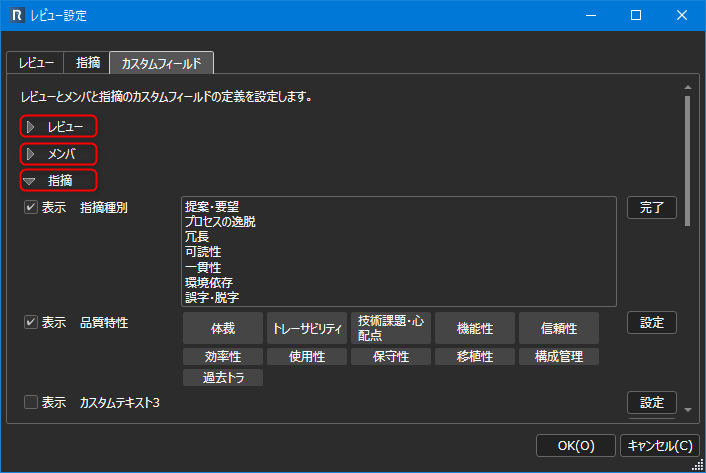
-
Check [Display] for the custom field you want to use and enter the field name.
The configured custom field will be displayed in the following places.
Review
The configured items will be reflected in [Summary].
The following will be displayed depending on the "display field" specified in the custom field definition.
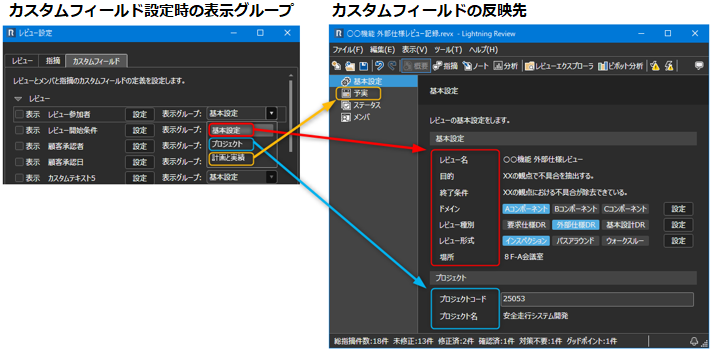
Member
Please set the following for both custom role and custom text.
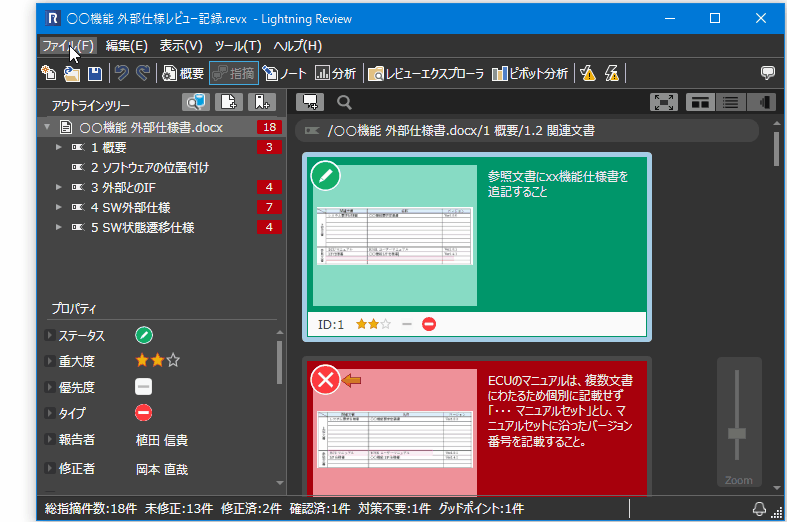
Issue
The configured items will be reflected in [Properties] of [Issues].
You can set options for the text.
- Click the [Settings] button and enter your options, separated by commas or line breaks.
- If you do not specify an option, text will be entered.
How to use custom fields
- Custom fields can also be registered and used separately for company-wide/project-specific information as follows.
- Items common to company-wide templates (start conditions, participant list, etc.)
- Project-specific setting items (subdomain, etc.)
- In the issue custom field, if you leave the defined option selected, it will become the default value.
This saves you the trouble of having to enter it when reporting an issue.
Example) In the following case, the default value for "issue type" will be "readability".
