Setting members
Overview
Set the members who will participate in the review in the review file to achieve the following.
- Narrow down the issues to be corrected or confirmed by member.
- Set the member roles in the review file and record in the minutes that members with the required roles participated.
This section explains how to set up members.
Setting items
Set the following items as member information for the review.
Default Items
| No. | Item Name | Description |
|---|---|---|
| 1 | Member Name | Enter the name of the member who will participate in the review. |
| 2 | Reporter | Specify the member who will register the review issue. |
| 3 | Modifier | Specify the member who will modify the deliverable based on the issue. |
| 4 | Confirmer | Specify the member who will confirm the revisions to the deliverable. |
Custom Fields
You can add fields that contain information about roles other than the defaults and members.
You can use different screens for the person customizing the review and the person completing the review as shown below.
- The person customizing the review: Add fields in advance.
For details, see the following link. : "Set custom fields" - The person completing the review: Add fields with this operation.
How to set up
- Click [Overview] on the screen below.
Or click the [View] menu - [Summary Page].
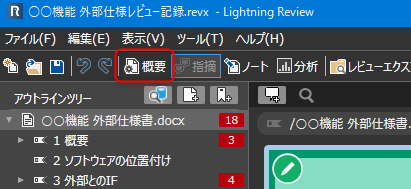
- Select the [Members] tab.
- Click [Add Members] and enter the names of the members who will participate in the review.
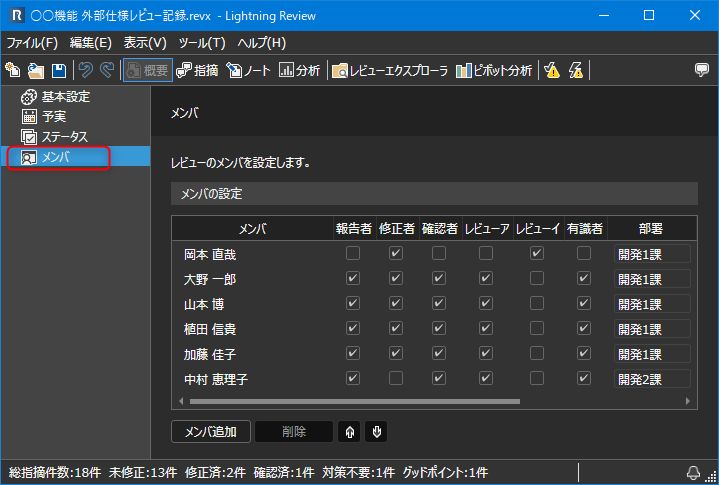
- After entering your options, click the [Finish Editing] button.
- Check the reporter, corrector, and reviewer for the member you set to set their role.
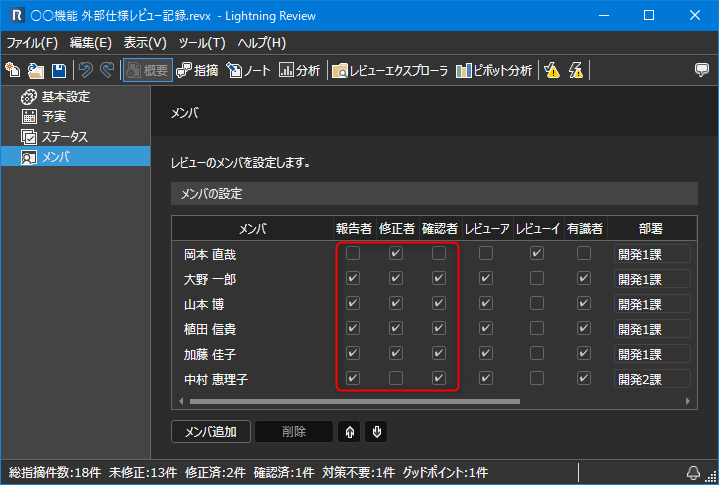
Setting custom fields
If you want to enter information other than the default items such as reviewer and reviewer, you can enter it in the custom fields.
There are two types of member custom fields:
- Role: Checkbox format
Set the role such as reviewer, reviewer, expert, etc. - Text: Text input format
You can set properties such as the member's department and job title.
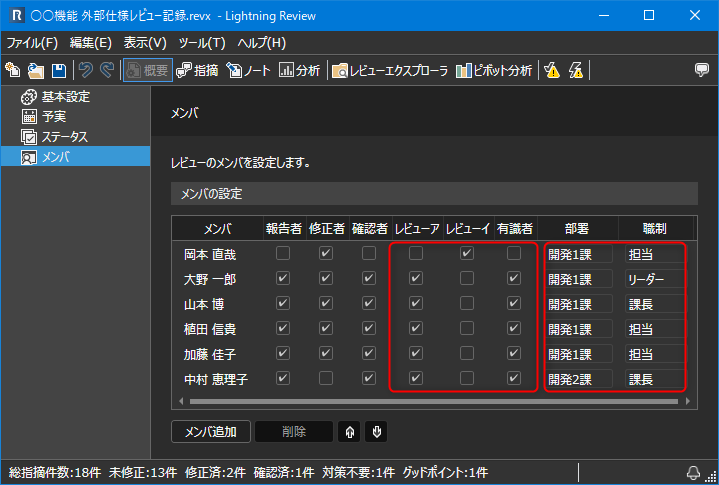
Items added in custom fields can only be viewed on this screen.
They will not be displayed on the issue screen.