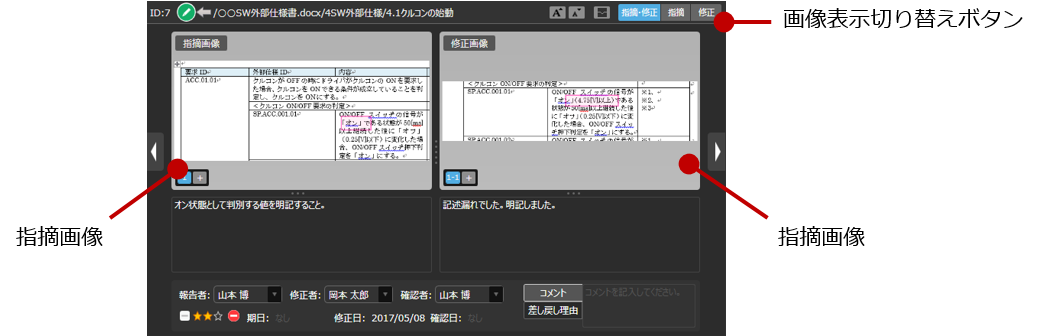Revise deliverables
Overview
Refine review findings in the document being reviewed.
Lightning Review allows you to easily register corrections to registered findings using text and images.
You can also prevent missed corrections by managing the status.
This page shows you how to reflect correction results.
Fix the deliverables
Check the details of the issues that you are responsible for fixing, and fix the document being reviewed.
If the outline is automatically analyzed, you can click the button on the outline tree to move directly to the relevant part.
This saves you the trouble of having to move from the beginning of the document to the issue.
Record the fixes
-
Move the mouse cursor to the issue in question in the list of issues, and click the [Details] button that appears to display the [Details] screen.
-
Click the [Issues and Fixes] button on the screen display switching button on the [Details] screen to display the screen where you can enter the fixes.
infoClick the [Fix] button to enter the fix on a larger screen.
-
Click [Click here to capture].
-
Drag the area to be corrected in the document to be reviewed and capture the screen.
infoIf there are multiple areas to be corrected, such as in horizontal expansion, you can register multiple images by clicking the
icon.
-
Drag the area to be corrected on the captured image to surround it with a pink frame and identify the area to be corrected.
-
Enter the corrections in the text input area below the captured image.
-
Click the Status icon on the Details screen or Properties pane to change it from "Not corrected
" to "Corrected
".