Using notes
Overview
You can add notes to each review file.
You can write in free format, so by leaving information, you can use it as follows.
- Record the minutes and decisions of the review as notes.
Information required for review minutes can be managed centrally in Lightnint Review. - Register process guidance in advance.
You can refer to the guidance during the review and use it as minutes.
This section explains how to use notes and convenient ways to use them.
Create and edit notes
To use notes, open a review file and click [Notes] on the screen below.
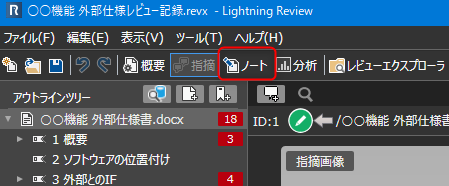
Create
Create a note and write minutes, etc. in it.
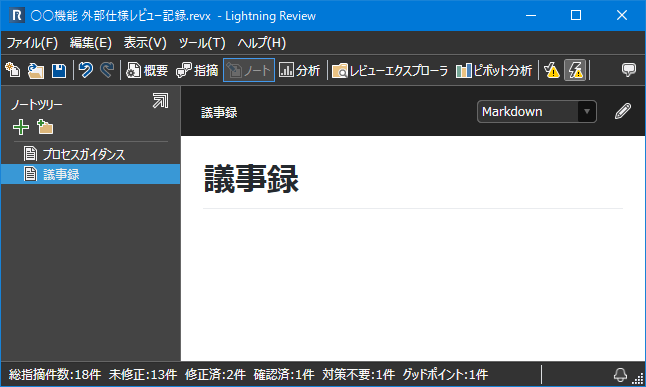
-
Create a note using one of the following methods.
- Click the [+] icon in [Note Tree].
- Right-click and click "Add New Note".
-
Change the name of the note you created.
For details on exporting/importing, please refer to the following link.
"Share notes"
Editing/viewing
Edit the note you created in the following way.
- Select the added note and select the note format (Text/Markdown).
- Click the [pencil] icon to edit.
- Click the [pencil] icon again to finish editing.
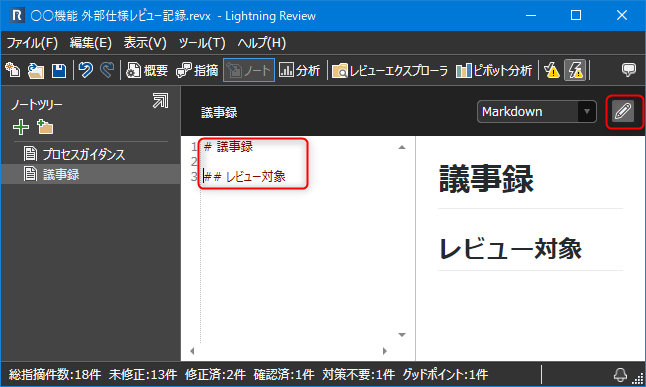
Switch between note/note tree displays
The note you created can be displayed in a separate window from the review minutes, so you can review while looking at the note.
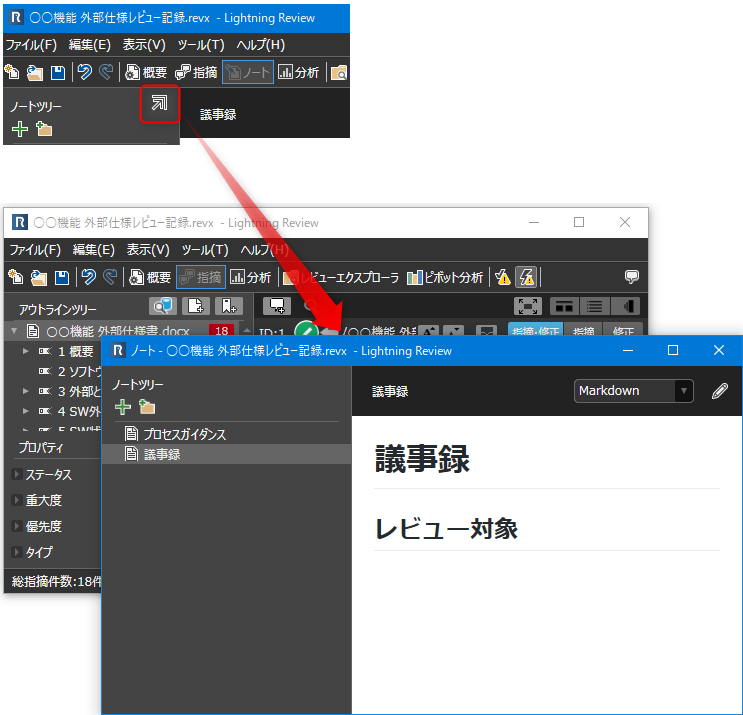
You can also click the button in the red frame to show/hide the note tree.
Share notes
You can easily share the information and minutes templates created in notes with other teams by the following methods.
-
Register in a review file template.
-
Export the guidance for each process created in notes in advance,
When conducting a review, select and import the appropriate process guidance.- Select the target note and select "Export".
- Import the file output in 1 in the review file to be registered.
Add a group
Create a group to organize your notes.
-
Create a group using one of the following methods.
- Click the [Folder] icon in the [Note Tree].
- Right-click and click "Add New Group".
-
Change the name of the group you created.
-
Organize your notes using groups by following the steps below.
- Drag and drop an existing note into a folder.
- Select a folder and click the [+] icon to add a new note to the folder.
You can also organize your notes and minutes by registering them separately.
Convenient ways to use notes
Organize documents with Markdown
Notes can be written in Markdown, which allows you to create easy-to-read documents and improve work efficiency.
-
You can organize and write headings, bullet points, figures, tables, etc.
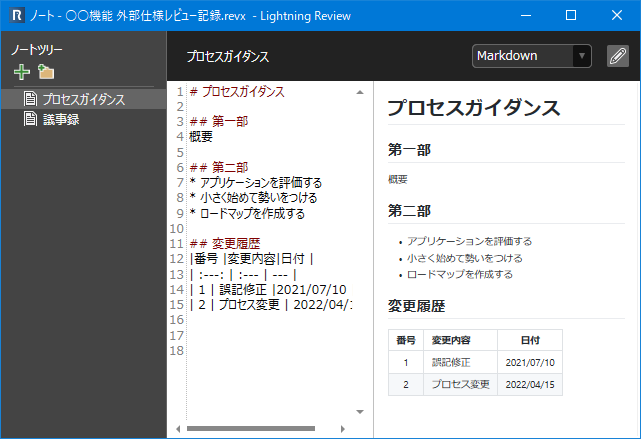
-
You can create checklists, so you can check only the items that are appropriate for the review and conduct a review according to your viewpoints.
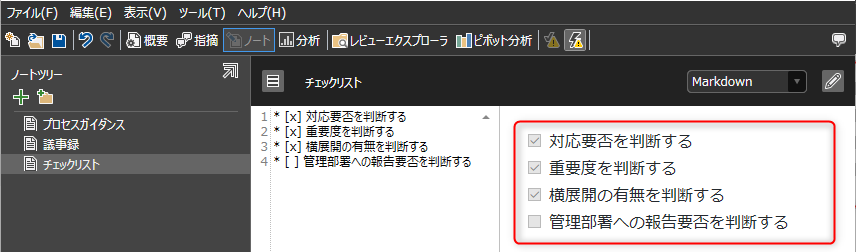
If you are running Lightning Review on Windows 8.1, the Markdown preview (the right half of the screen above) will not be displayed.
If you want to use this function, please run it on an OS of Windows 10 or later.
Use it as minutes
You can record the discussions and decisions made during the review as review minutes on the spot,
so you won't forget what was discussed and take the wrong action.
In addition, multiple minutes can be registered, so even if multiple reviews are conducted using the same review file, minutes can be recorded separately for each review.