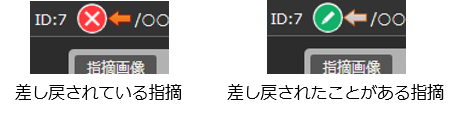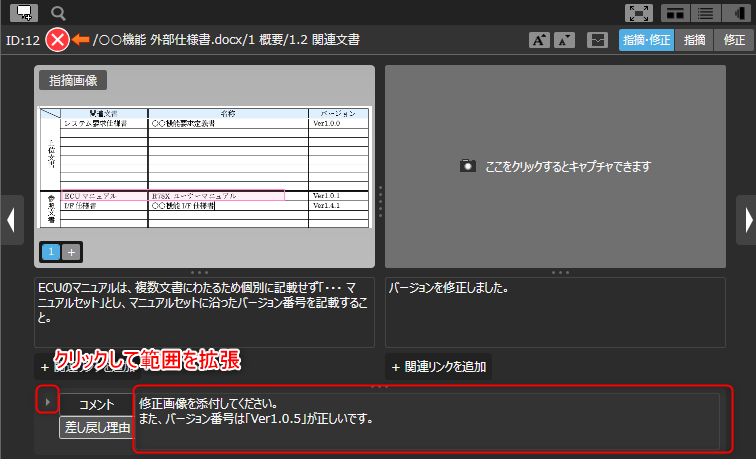Check the result of the correction
Overview
The person in charge of corrections checks whether the pointed out contents are reflected correctly in the target document.
The status is changed to "Confirmed" or "Returned" depending on the correction contents.
This section explains the flow and operation method for checking the pointed out correction results.
Flow of checking correction results
The flow for checking the pointed out correction results and updating the status is as follows.
-
Confirm corrected points
Check the correction contents of the points for which you are the person in charge of corrections. -
Mark the point as confirmed
If there are no problems after checking the correction contents, change the status of the point to "Confirmed" and complete the point correction. -
Return the issue
After checking the corrections, if there are any errors, send the issue back to the person responsible for correction.
Confirm corrected issues
Check the correction results on the following screen.
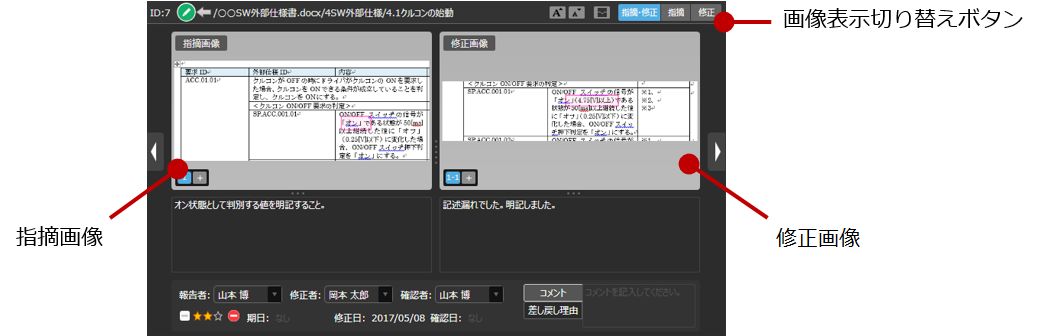
The procedure is as follows.
- Select [Tile View] or [Grid View] from the [View] menu to display a list of issues.
- Move the mouse cursor over the target issue in the list of issues, and display the [Details] screen from the displayed [Details] button.
- Click the [Indications and Corrections] button on the [Details] screen to check the issues and corrections.
For details on filters, see the following link.
"Check the issue"
Mark the issue as confirmed
If there are no problems with the revisions, click the Status icon on the Details screen or Properties pane, and change the status from "Fixed" to "Confirmed
".
When the status becomes "Confirmed", the issue has been addressed.
If you have any comments on the revisions, enter them in the Comments tab.
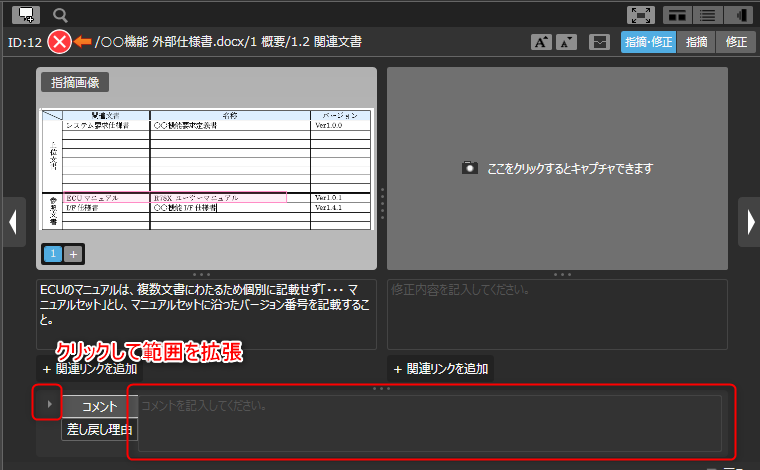
Send back a comment
If there is an error in the corrections, perform the following operation to send back the correction to the person in charge.
- On the [Details] screen, click the [Send back]
button.
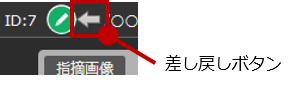
This operation changes the [Status] from "Corrected" to "Not corrected
".
- On the [Details] screen, enter the reason for sending back in the [Reason for sending back] tab.
Rejected issues can be identified at a glance because the [Reject] button is highlighted.
The [Reject] button is also highlighted in the issue list, so the person who made the correction can take action as a priority.